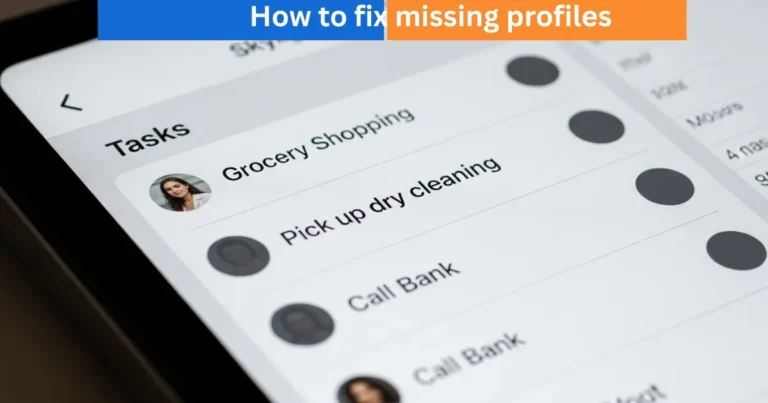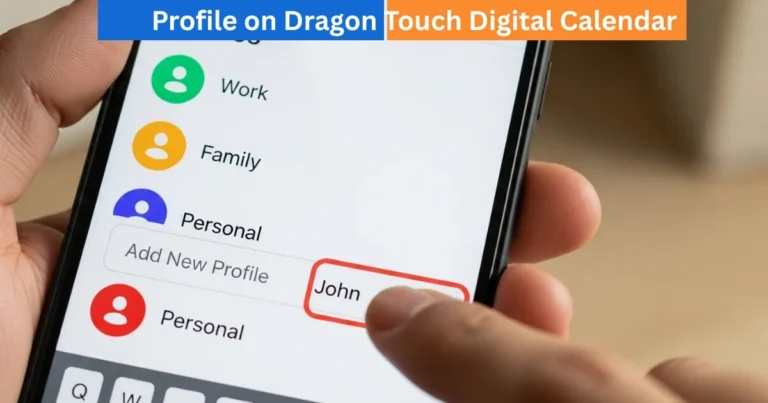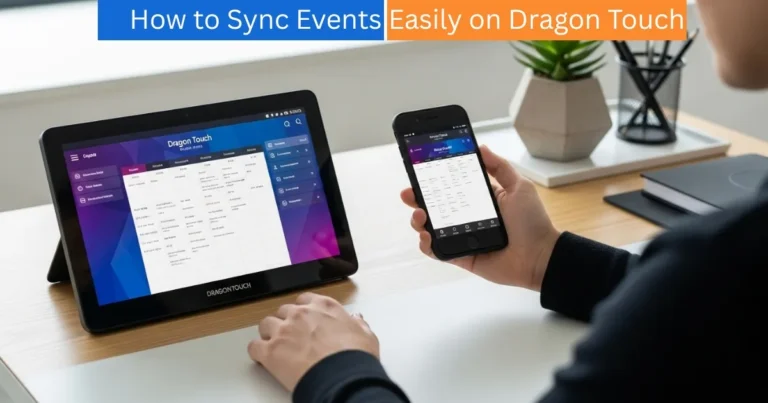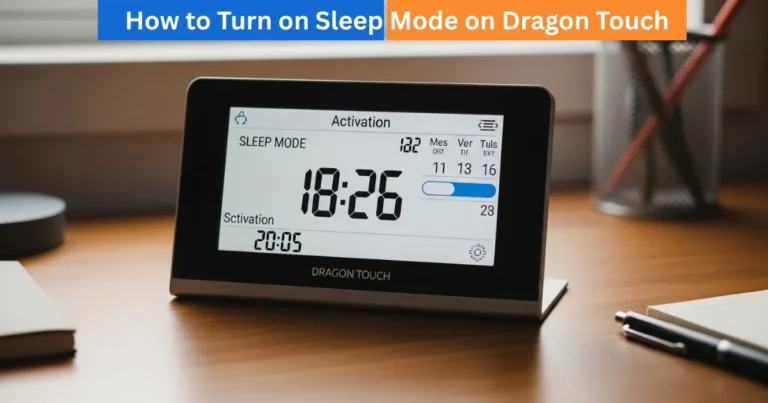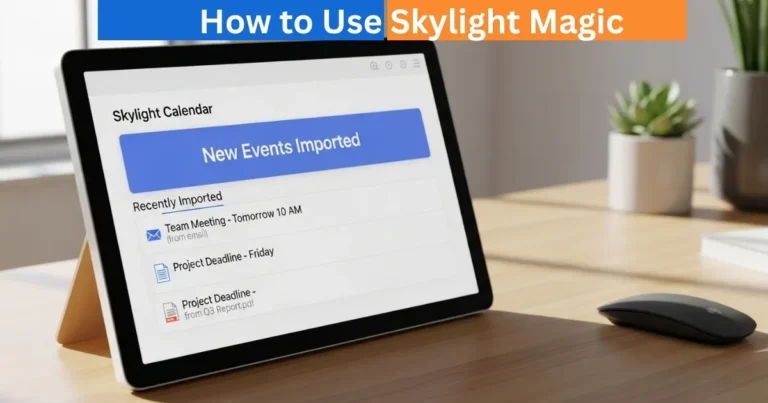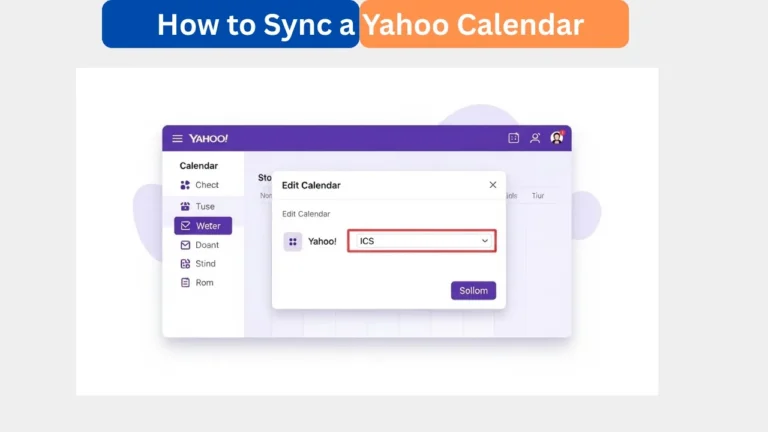How Do you use the Grocery List in the Skylight Mobile App?
Learn how to create, manage, and use the grocery lists using the Skylight mobile app. Stay organized and shop smarter with real-time family list sharing.
The Skylight mobile application is created to help make your day to day lives easy and one of the best features of the application is use the Grocery List. You can keep yourself organized in a few taps, whether it is weekly shopping or you need to share the tasks with your family or not. The best part? All these are compatible with your Skylight digital Calendar so that everyone is on the same page regardless of the location. We will discuss step-by-step how you can make, manage and use grocery lists using the Skylight mobile application.
Digital Calendars & Picture Frames
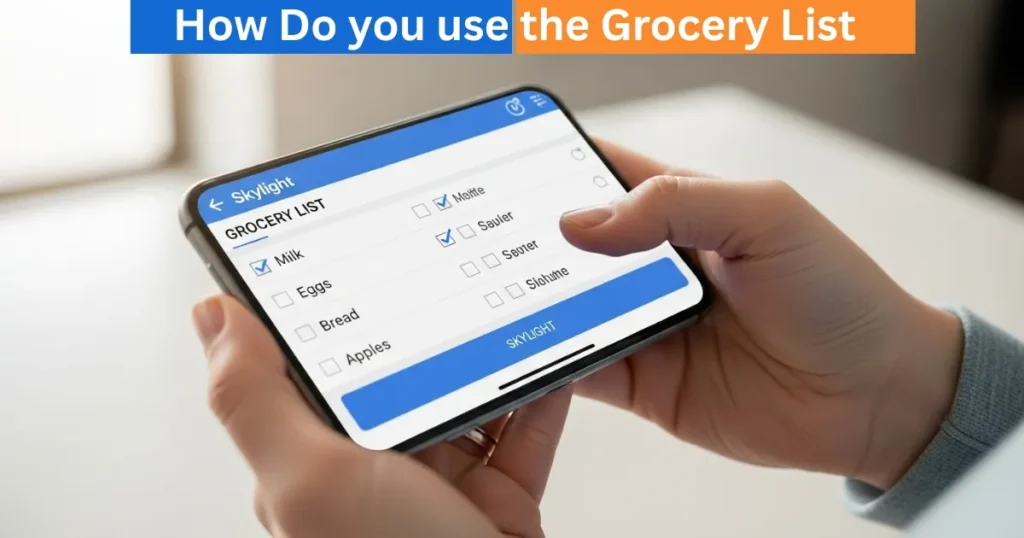
Firstly, open the Skylight Mobile App
First of all, launch the Skylight mobile application on your smartphone or tablet. Ensure that you have logged in using the same account that you have linked to your Skylight Calendar. A list of devices will be displayed as soon as you are inside. To use the Skylight Calendar, choose it on this list to visit the tools associated with it. This will make sure your grocery list will automatically match all the devices of the family members and it will save you time and confusion of who has to purchase what.
Amazon Affiliate Disclaimer
https://digicalendars.com participates in the Amazon Services LLC Associates Program, an affiliate advertising program designed to provide a means for websites to earn fees by linking to Amazon.com and other affiliated sites. As an Amazon Associate, we earn from qualifying purchases made through the links on our website. This does not affect the price you pay your support simply helps us maintain the site and continue offering honest, valuable reviews and recommendations.
Step 2: Open the Tab of Grocery List
Once you have chosen your calendar, you will see some tabs in the bottom of the screen. Click on the List tab that resembles a rectangle with three horizontal lines. This is the entrance of the grocery list section. On the inside, you may see all the lists that have been created before or create a brand new one. It is easy to navigate, which enables one to add, check, or delete items within the interface. It is simple to use, and thus non-tech-savvy users will find it easy to deal with their lists.
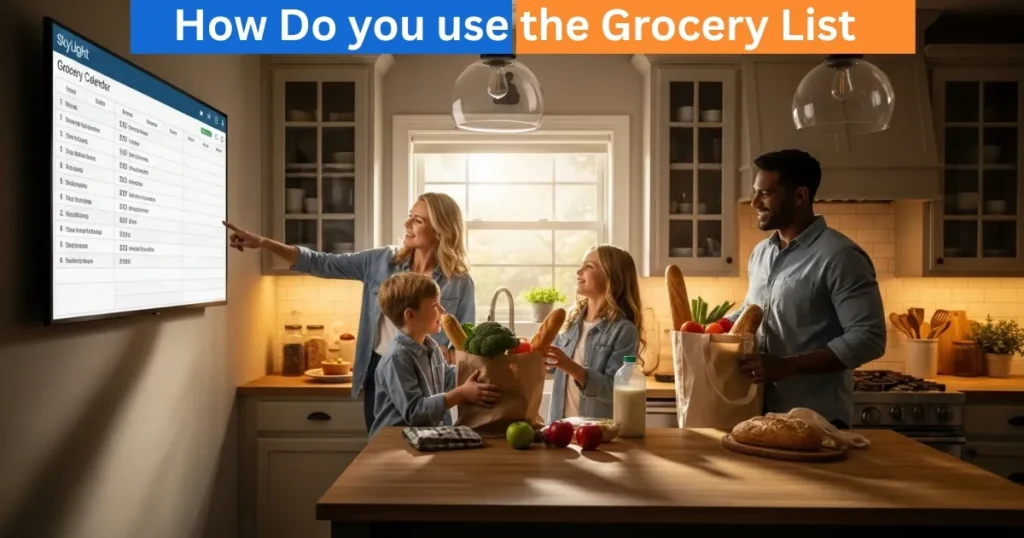
Digital Calendars & Picture Frames
Step 3: Development of a New Grocery List
To make a new list, all one needs to do is tap + New List. Then you are asked to name your list such as Weekly use the Grocery list or Party Supplies. It is time to add the items you need once you have named it. Anything can be added to it: fruits and vegetables and even cleaning equipment and snacks. Each list can be tailored, thus creating one depending on the event. You can now add your items and go to the store with this digital list in your pocket or you can send this digital list to your family members in real time.
Step 4: Add, Check, or Delete Items
It is easy and fast to add something to your list. Use the existing list, and choose the add item button to add additional groceries. When you are shopping, you can tap something to mark it off when you have it in your cart. In case you do not need something, just tap the X icon and delete it. The user friendly design also means you do not spend time scrolling up and down as well as cleaning up the mess, so shopping is both time efficient and hassle free.
Part 5: Checked Items Reviewed
You can always look at items previously checked-off even after you have already checked them. All you need to do is to tap Show Checked-off Items at the bottom of your screen and see what you already bought. This is very useful in recurring shopping requirements as you can add once purchased items in your new list without typing them again. It is one of those little yet significant features that make the grocery list feature of Skylight unique to busy families.
How to Use Digital Calendar’s Features – Complete Guide
How to Use Digital Calendar’s Features 2 – Complete Guide
FAQs – How Do you use the Grocery List
Conclusion
The Grocery List service of the Skylight mobile application turns the typical shopping into a simplified and interactive activity. It keeps your home organized by ensuring the generation of various lists and the check-off of the tasks completed and synchronized in real-time. Lost groceries and duplicates will be a thing of the past and with one touch of a button, you are organized. The Skylight grocery list has all this proceeding smoothly, smart and in time whether you are organizing family dinner each week or you have a large occasion to attend.