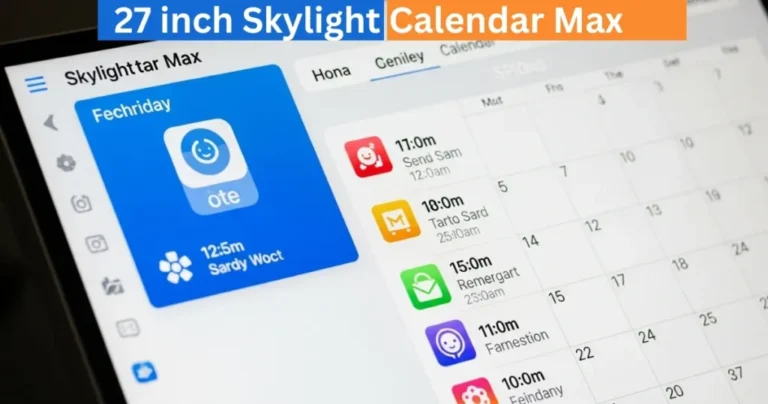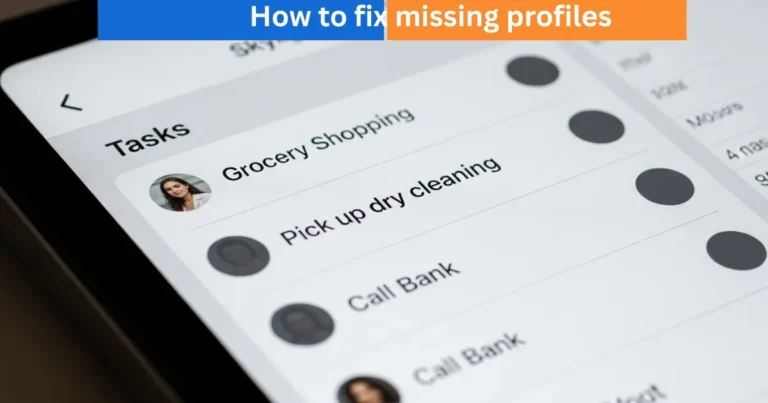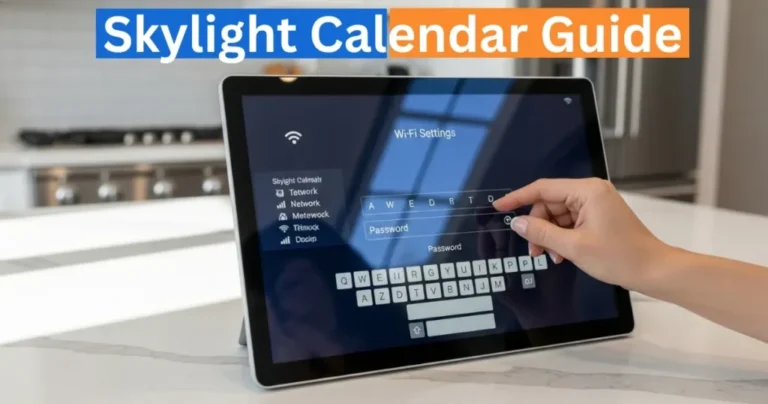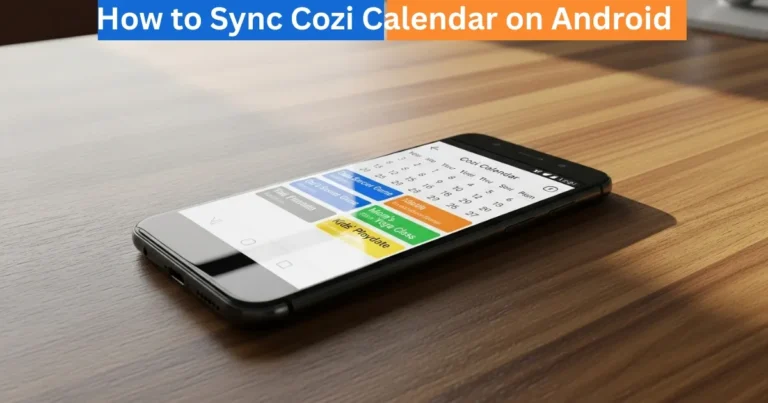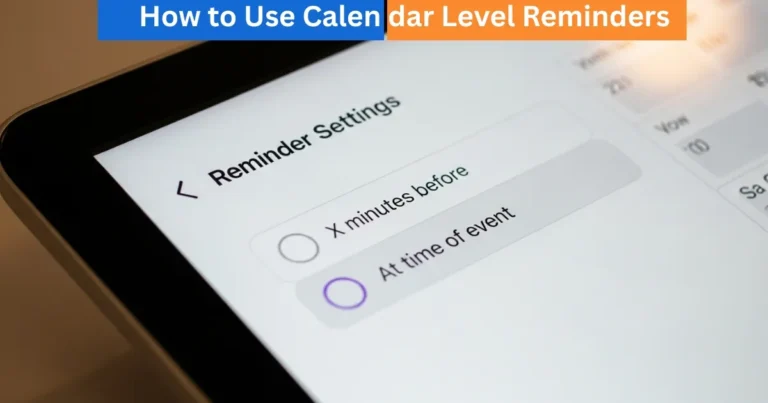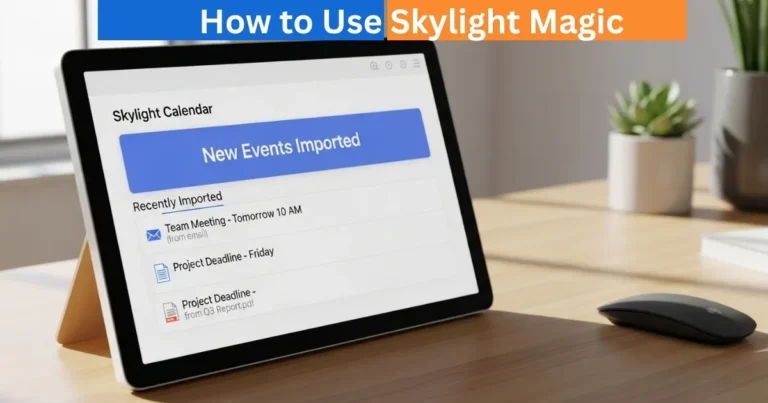Skylight Calendar Reminders Settings: Never Miss an Event
Stay on top of every event with Skylight Calendar reminders settings. Learn to set popups, chimes, and alerts so you never miss an appointment or family task.
The Skylight digital Calendar allows you to stay within schedule and organize your family. Calendar Reminders is one of its most useful features whereby it reminds you about what is going to happen, via a popup or chimes or both. Calendar Reminders Settings can be used to make sure that you never miss an important appointment, task, or family activity. This manual will be used to learn how to configure and optimize your reminders to be as efficient as possible.
Display an alert on the beginning of an event
In order to be informed when an event is starting, make sure you turn on the At time of event feature under your Reminders Settings. After clicking on it, a pop up box will come up with all the events that are to be held at that time. This can be best suited when making an appointment, a meeting or a family event that you have to attend to urgently. The popup which appears on the screen allows one to view all with just a glance without having to check your phone or any other device.
Amazon Affiliate Disclaimer
https://digicalendars.com participates in the Amazon Services LLC Associates Program, an affiliate advertising program designed to provide a means for websites to earn fees by linking to Amazon.com and other affiliated sites. As an Amazon Associate, we earn from qualifying purchases made through the links on our website. This does not affect the price you pay your support simply helps us maintain the site and continue offering honest, valuable reviews and recommendations.
Digital Calendars & Picture Frames
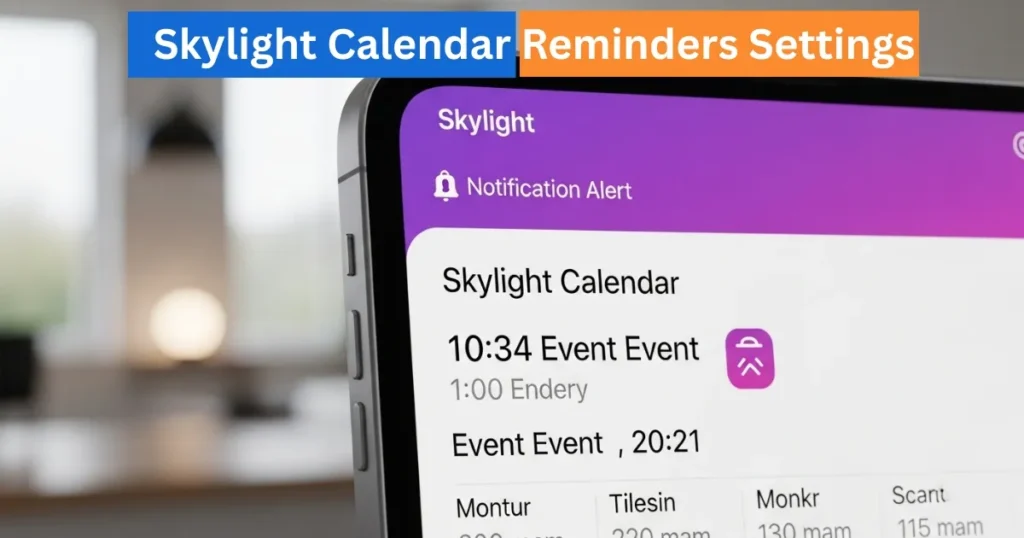
Display a notice prior to the commencement of an event
To be even more convenient, the Skylight Calendar enables you to receive a reminder several minutes before the start of an event. This is time to pack, get ready or relocate to the venue of the event. To set this up: Allow Minutes before event on the settings. Click the number in the box and choose the amount (ranging between 1 and 120 minutes).
Digital Calendars & Picture Frames
Tap the green check to acknowledge
Using this feature, you will be able to select a reminder time that will best fit your schedule and lifestyle. You are never late home because of a meeting or a doctor appointment, as you can always count on the calendar to remind you about it 10 minutes before it is late or an hour before you are late.
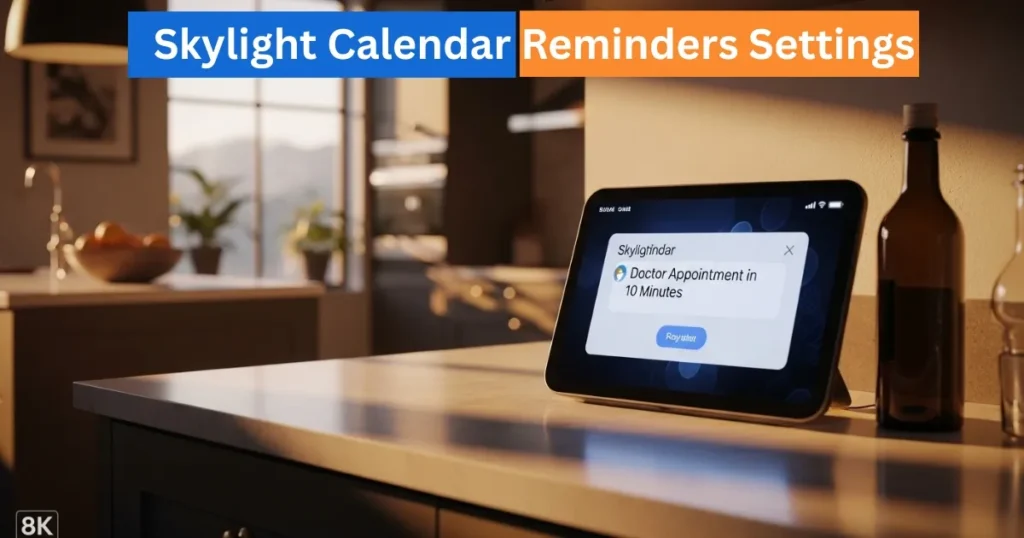
Play a Sound With the Reminder
There is also an option of adding an audible alert by setting Calendar Reminder sound. This environment sounds out a chime when a reminder popup comes out so you do not miss out on an important event even when you are not staring at the calendar. The ideal amount of volume can be done in General Settings > Volume, either a slight notification or a stronger alert.
The use of visual popups and sound will guarantee the highest effectiveness. It is especially helpful to families: both children and adults do not have to monitor each other all the time to be aware of the upcoming events.
How to Use Digital Calendar’s Features – Complete Guide
How to Use Digital Calendar’s Features 2 – Complete Guide
FAQs – Skylight Calendar Reminders Settings
Conclusion
Reminders Settings on the Skylight Calendar are necessary to be organized and be on time. You can select to receive notifications at the onset of an event, one day before an event, or with a sound, and these options allow you to organize your day and schedule and family matters effectively. Personalizing your reminders helps to relieve stress and be prepared, as well as never miss anything that matters. The Skylight Calendar is a solid application that can help you manage your life by using visual popups and optional chimes.