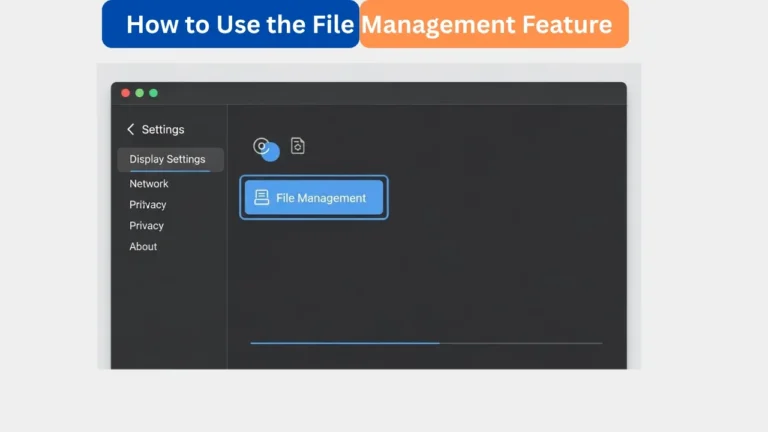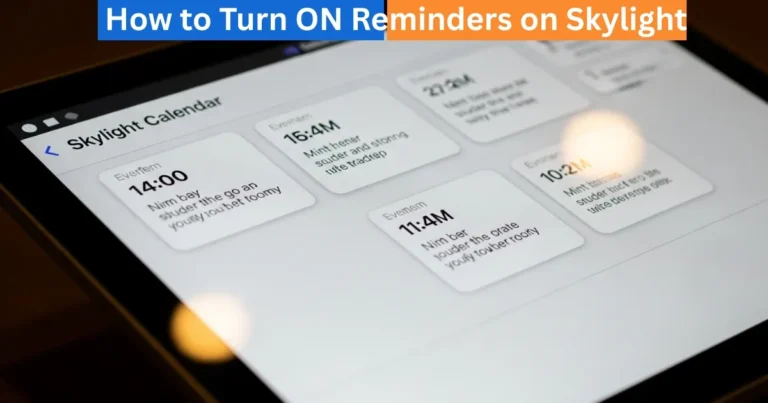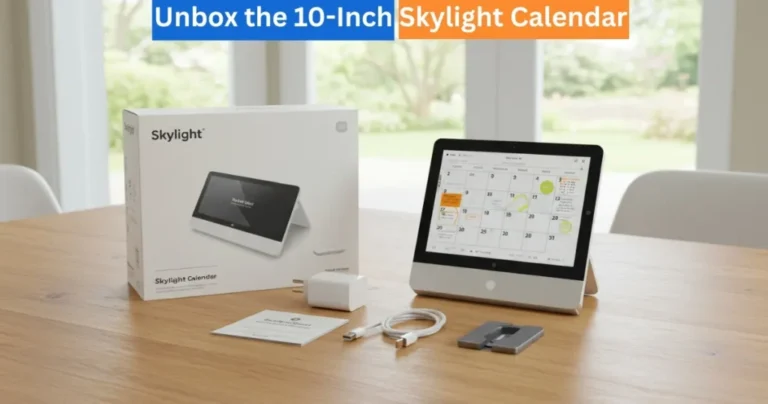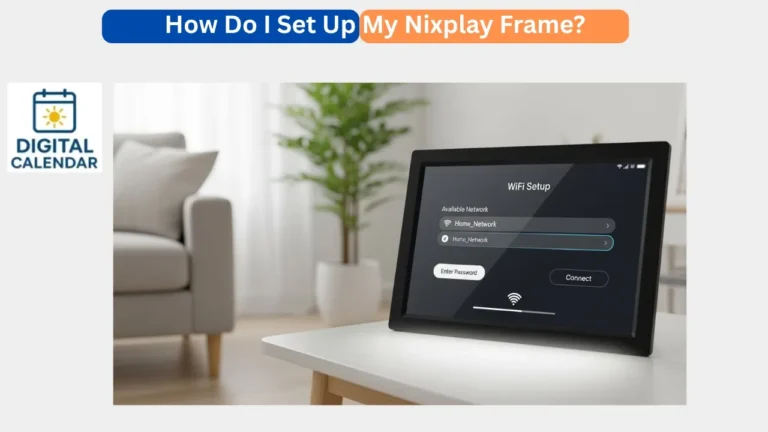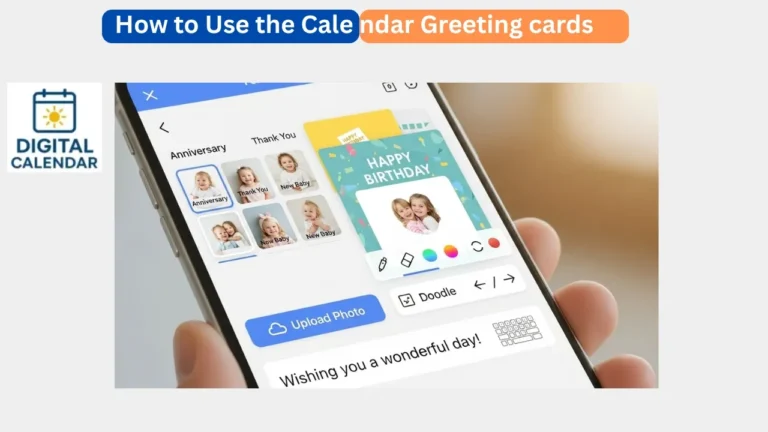Skylight Calendar Photo Settings Guide
Turn your Skylight Calendar into a stunning digital frame. Learn to customize slideshow, screensaver, and photo settings for a personal family touch.
The Skylight Calendar is not a mere intelligent scheduling tool, but also a personalized electronic photo frame. The Photo settings allow adjusting your photos and videos to feature in the screensaver and slideshow, and make your house look beautiful and useful. This manual will take you through each and every choice of maximizing your photo experience.
Digital Calendars & Picture Frames
Screensaver
The Calendar Plus subscription has a Screensaver feature. You are able to upgrade at Skylight Plus.
Amazon Affiliate Disclaimer
https://digicalendars.com participates in the Amazon Services LLC Associates Program, an affiliate advertising program designed to provide a means for websites to earn fees by linking to Amazon.com and other affiliated sites. As an Amazon Associate, we earn from qualifying purchases made through the links on our website. This does not affect the price you pay your support simply helps us maintain the site and continue offering honest, valuable reviews and recommendations.
- Enable Photo Screensaver: On this, turn on the slideshow of your photos and videos when the calendar is not being used.
- Show Time and Date:Select this option and show the present time and date with your photos and videos.
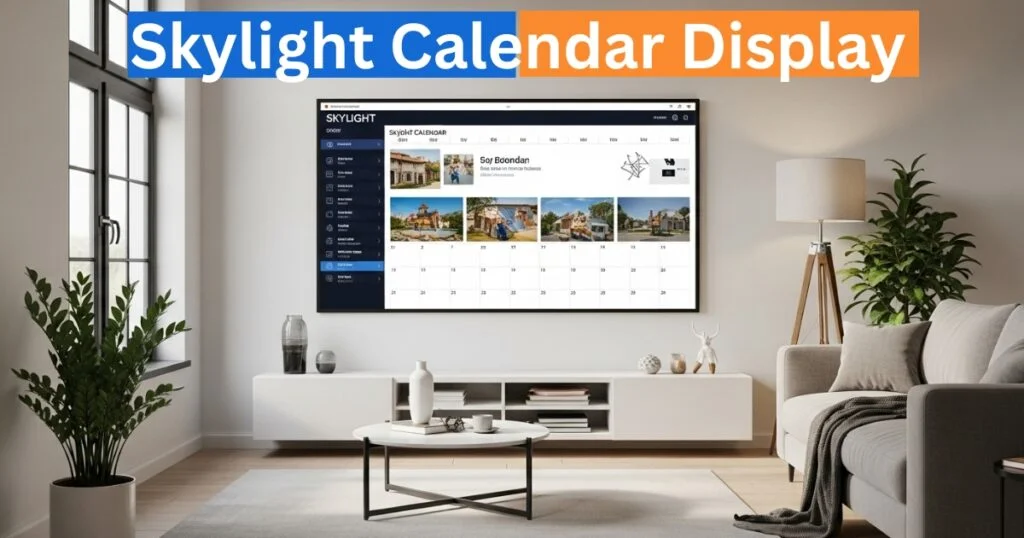
Digital Calendars & Picture Frames
Choose Albums to use as a Screensaver:
Providing that your media is sorted out into albums with the help of the Skylight Mobile App, you can view all the pictures and videos or chose a particular album.
Tap Album to select the media to be used in the screensaver slideshow.
- Turn On After (Minutes):
- Change the time lag to screensaver:
- Click on the number of the Turn on after (minutes) box.
- Slide the delay (1-10 minutes).
- Tap outside the box to exit.
Digital Calendars & Picture Frames
Slideshow
Slideshow settings enable you to adjust the way that your media is shown in order to get the best visual effect.
Order of Media:
- Chronological: Shows photos and videos and presents them in the sequence that they were posted.
- Shuffle: Media are displayed randomly.
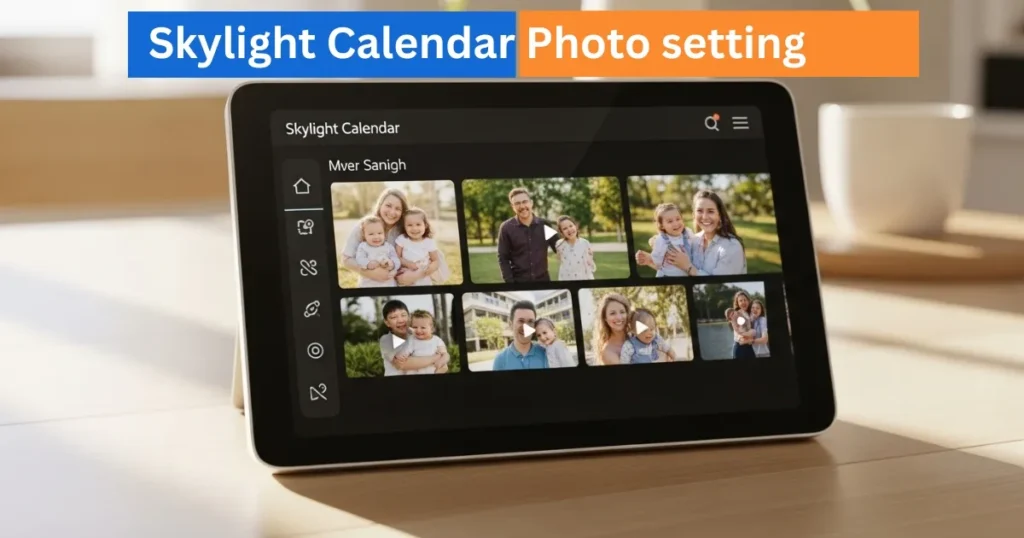
Blur Background:
- Choose Blur effect to fill in the border with the blurred copy of your photo.
- Choose Black as the filler of the border.
- Show Vertical Items: Should you have the possibility of displaying two photos simultaneously on your display, select one or two photos on a screen.
Position:
- Fit to screen: Shows the full-size photo in its entirety.
- Fill screen: enlarges the photo to fill the screen, and even crops the photo when needed.
Seconds Until Next Item:
- Set the duration of stay of each picture or video on the screen:
- Tap next item box in the Seconds box.
- Adjust the slider (1-120 seconds).
- Tap outside the box to exit.
Video Sound:
- Mute the Video sound off by default to turn off the videos.
- Volume Adjust volume in General settings volume.
How to Use Digital Calendar’s Features – Complete Guide
How to Use Digital Calendar’s Features 2 – Complete Guide
FAQs About Photo Settings
Conclusion
Your Skylight Calendar has Photo Settings that will enable you to turn your device into an interactive digital frame, which will display your favorite memories in a fashionable and versatile way. You can use the personalized screensaver agenda, slideshow arrangement, background effects, and presentation options so that you can view your pictures and videos in the manner you desire. You like a slow and orderly slideshow or a fast and chaotic show, you can make your Skylight Calendar useful and attractive with these settings.