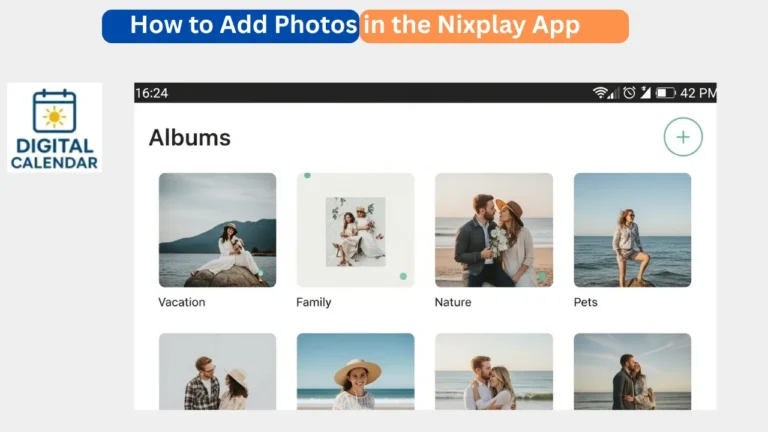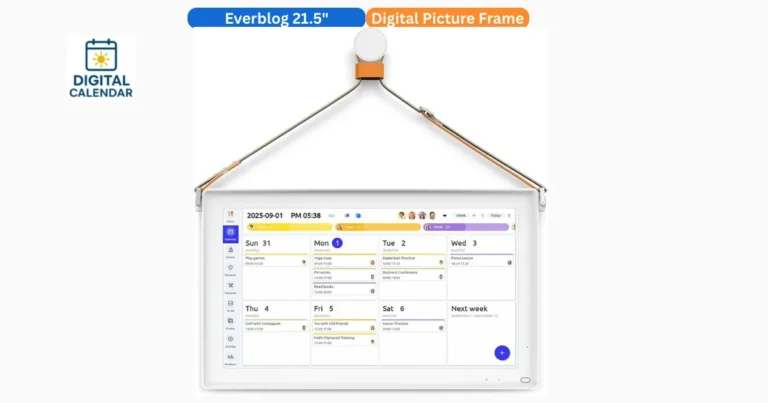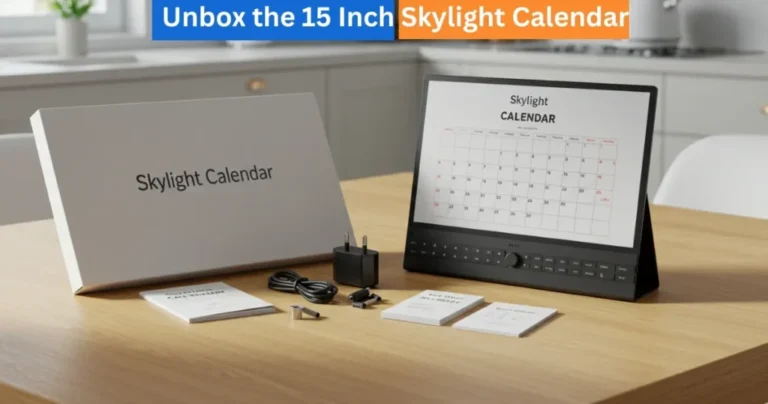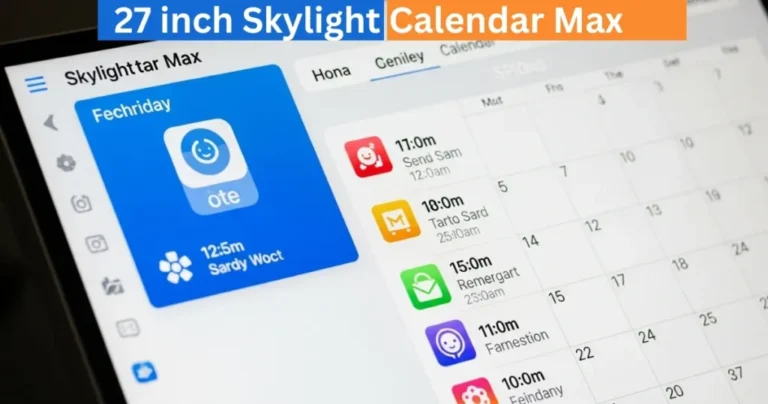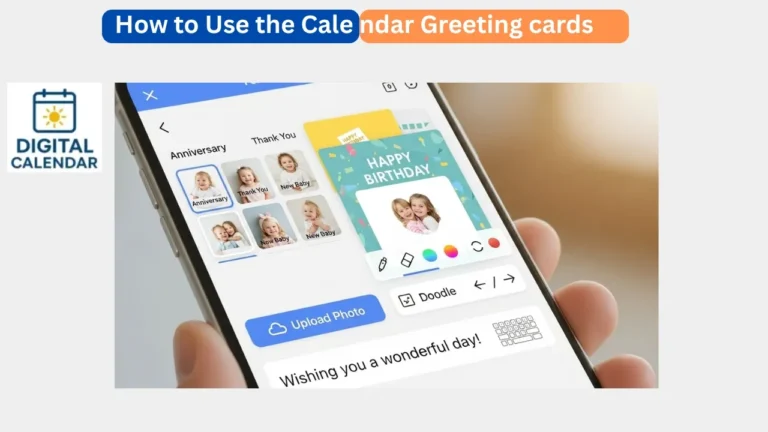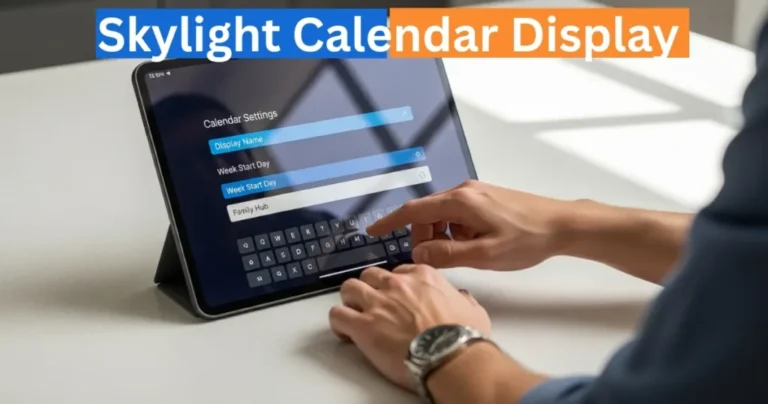How to Use Skylight Magic Import? Beginner’s Guide
The Skylight Magic Import feature is an innovative feature that converts a chaotic event data into a well-organized calendar entry. No matter whether it is an email, a spreadsheet, a PDF, or even a picture of an event flyer, Magic Import will process it and add it to your Skylight digital Calendar itself. This aspect is used to save time of having to type manually, which makes your life easier and free of stress. Just by sending an email or uploading a document, all your activities just vanish in your calendar in a matter of seconds a solution which is ideal to families, team or busy workers.
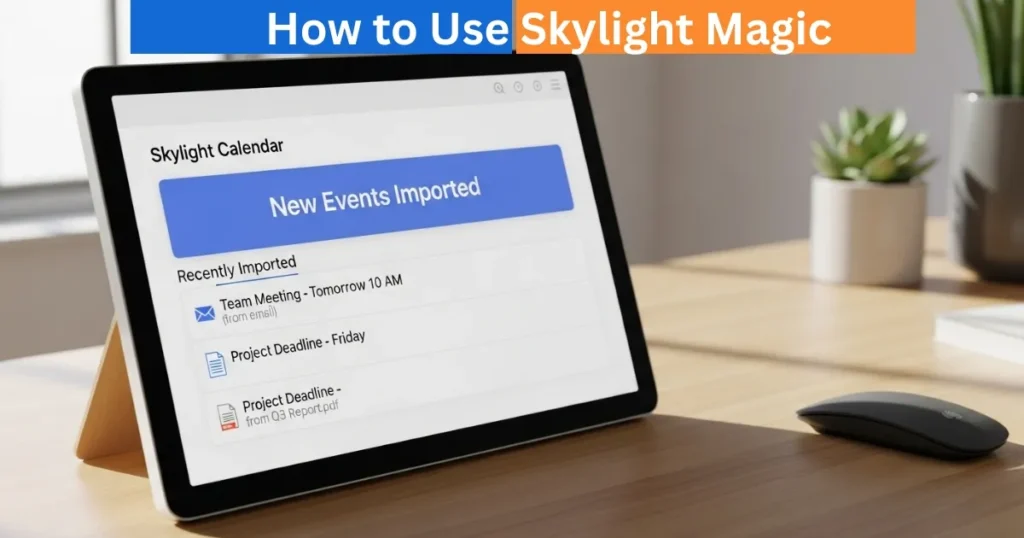
Digital Calendars & Picture Frames
What is the Way to Get Magic Import?
Magic Import can be accessed under Calendar Plus, which is the premium subscription service of Skylight. Using Calendar Plus, you gain the ability to access the extra features that make it easier and smarter to organize your day. After upgrading, you will have Magic Import automatically in your Skylight Calendar account.
To enable it, you need to go into your device settings, choose Set Up Calendar Plus and proceed with the on screen process thereafter. Upon activation, importing events can be started at any point. This higher-level access will guarantee a well-smooth sail where your files, schedules, and plans will be connected to a single smart system.
Amazon Affiliate Disclaimer
https://digicalendars.com participates in the Amazon Services LLC Associates Program, an affiliate advertising program designed to provide a means for websites to earn fees by linking to Amazon.com and other affiliated sites. As an Amazon Associate, we earn from qualifying purchases made through the links on our website. This does not affect the price you pay your support simply helps us maintain the site and continue offering honest, valuable reviews and recommendations.
What Do I do to add the events to my calendar?
After having Calendar Plus, Magic Import is extremely simple to use. Just mail or e-mail your file to your personal Skylight Calendar e-mail address. The speech will have the appearance of your device name. This address is available by launching your Skylight mobile app and going to Settings – How it Works.
When Skylight gets your email, it will automatically scan the attachment and extract any event information as calendar entries. Once the import is done, you will be welcomed with an email that your events have been successfully imported and are added to your device.
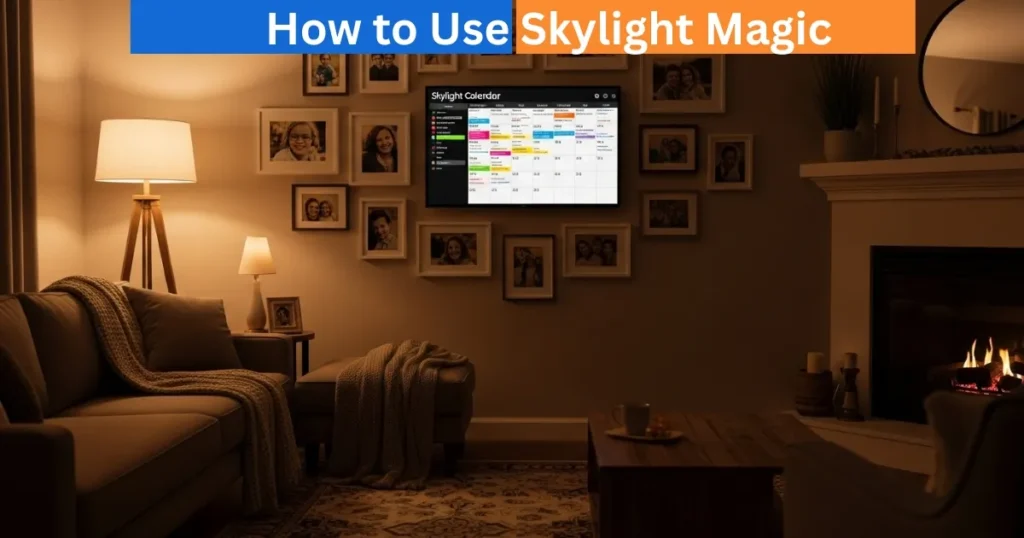
Digital Calendars & Picture Frames
What Type of Files Does Magic Import?
The Skylight magic import is in a way made to support as many types of documents as possible. It now supports text emails, PDF emails, spreadsheets, and image files e.g. .png and .jpg. It is even possible to import even screenshots of event flyers or documents that have date and time information easily. No matter whether your schedule is posted on a photo or a document, Magic Import will take out all the information and format it flawlessly into your calendar. Skylight keeps increasing the file compatibility, so that the users are not bothered with uploading virtually any type of event.
What Do I Do to Designate a Category to my Magic Import Events?
Importation of your events can be easily arranged by giving your events some categories when importing them. To accomplish this, one just needs to type the category he wants to in the subject line of the email being sent. All events imported will be automatically put under the same category by Magic Import.
you can just type in Work Meetings or School Events and see that everything will be sorted in the proper place in your Skylight Calendar. This is a small but mighty option that will keep your schedule organized, color-coded and manageable across the various activities or family members.
How to Use Skylight: Trouble shooting and Problems
In case Magic Import does not appear to function immediately, there are some easy solutions. Before importing, first, ensure that you have turned on your Skylight Calendar and are using the correct time zone because without these, the import will not work. When your events are importing wrongly or when the events are missing details, make sure that your document has an apparent month and date.
Skylight is only able to accept the events that have entire time information. Another way to reverse an import is to use the confirmation email that will be sent after uploading it, which has a reverse import option to easily delete wrong entries.
Need Help How to Use Skylight Magic Import?
In case of difficulties, the support team at Skylight will be happy to help. The support team is also attentive, and it will upgrade Magic Import with each update. This is a relatively new feature and Skylight is working on this by gathering user feedback to streamline the import process and be more precise. Contacting them will make sure that your problem is sorted out within a short period of time, and you will be once again enjoying orderly, fully automated Skylight Calendar life.
How to Use Digital Calendar’s Features – Complete Guide
How to Use Digital Calendar’s Features 2 – Complete Guide
FAQs of How to Use Skylight Magic Import?
Conclusion
The Skylight Magic Import functionality is an automation and intelligence to your scheduling process. You are no longer required to create each event manually but can now forward an email, share a flyer or attach a document and Skylight takes care of the rest. It supports many file formats and easily integrates with Calendar Plus to make it the simplest method of maintaining your calendar full and up-to-date. In the workplace, at school or family matters, Magic Import makes sure that your days are effectively planned, efficient and stress free. It is magic in the real world.