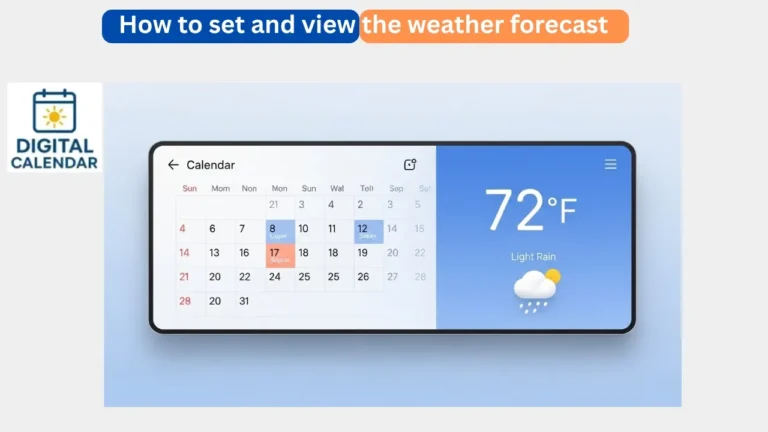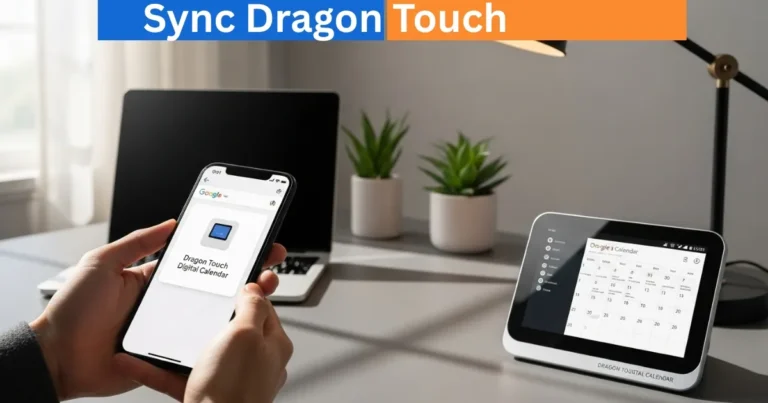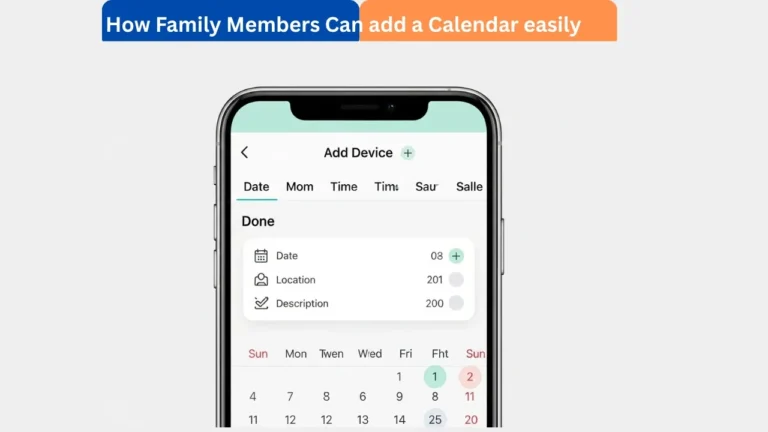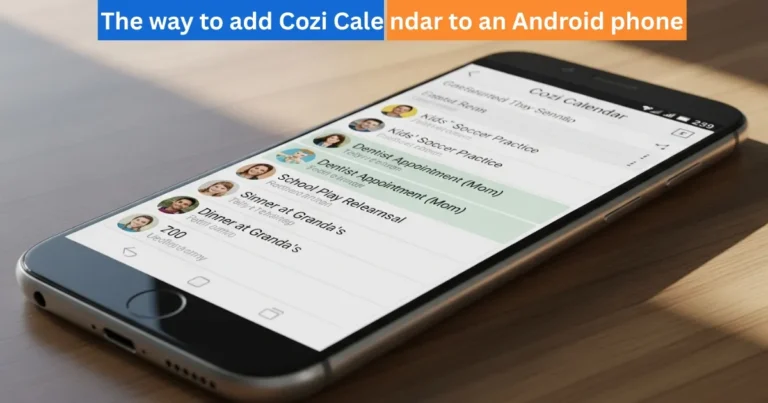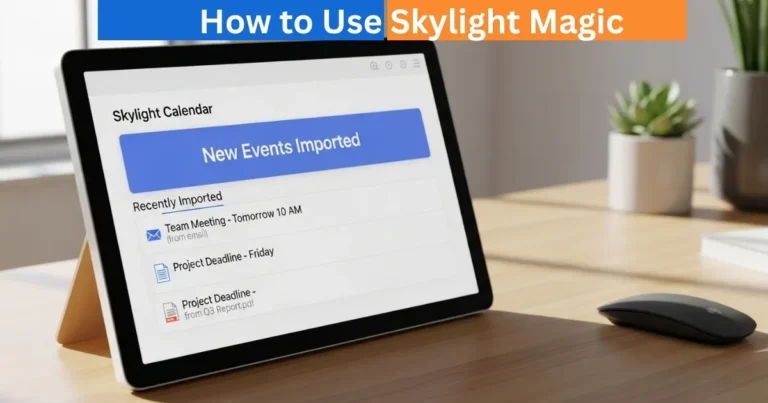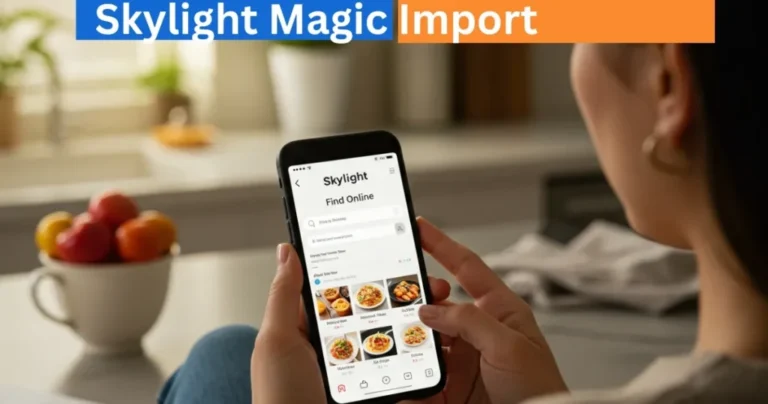How to Connect Two Skylight Calendars – Step by Step
Learn how to connect two Skylight Calendars to share events, chores, and lists across rooms. Keep your whole family synced with one simple setup process.
In case you have more than one Skylight digital Calendar, you can connect the devices to share configuration, events, chores, meals, and lists. Connecting makes all the related calendars reflect the same information and thus it is easier to keep the family organized. This guide provides the specifications and the procedure of connecting a new calendar to an activated calendar.
Digital Calendars & Picture Frames
Connect Two Skylight Calendars Requirements
- Calendars Before connecting calendars, you will need:
- There are at least connect two Skylight Calendars.
- This will be the central device that will provide configuration and data to associated calendars.
The activated device will update all of the associated calendars. This arrangement suits perfectly in a house with more than one room or users wishing to have the same view of the calendar in various places.
Amazon Affiliate Disclaimer
https://digicalendars.com participates in the Amazon Services LLC Associates Program, an affiliate advertising program designed to provide a means for websites to earn fees by linking to Amazon.com and other affiliated sites. As an Amazon Associate, we earn from qualifying purchases made through the links on our website. This does not affect the price you pay your support simply helps us maintain the site and continue offering honest, valuable reviews and recommendations.
- When an Activated Calendar is linked with a New Calendar the latter becomes activated.
- To connect a new calendar, follow the procedure with the help of Skylight Mobile App:
- Open the Mobile App.
Tap your Skylight Calendar that has been activated. This appliance will provide information to connected calendars.
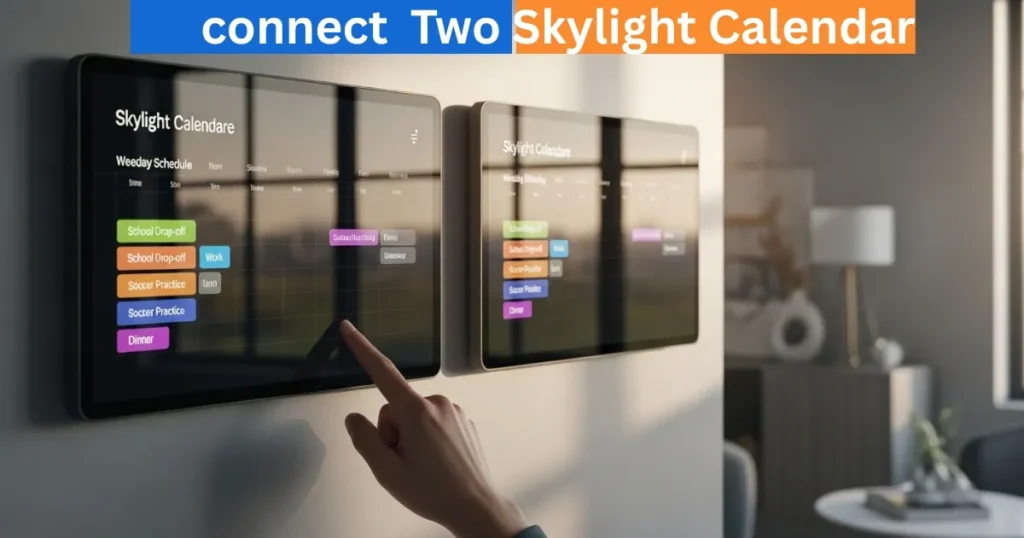
Digital Calendars & Picture Frames
Tap, Linked devices
The Add button tapped opens the New Linked Device screen. The name of the calendar that is activated will be displayed at the top.
- Type in a name of the new device. It can be called according to the place (e.g., “Upstairs), person (e.g., “Ellen“), or any other name that will be reasonable in your home. Tap Next.
- Select the option of an activated or non-activated calendar.
- Connection to an Unactivated Calendar.
In case the calendar has not been turned on
- At the top of the Activate device panel, there is Select Not activated.
- Turn on the new calendar and enable it to have Wi-Fi.
- Record the activation code given in the Mobile App. The code remains valid in a single day.
- Insert the new calendar activation code.
Tap Done
Tapping Share activation code opens the sharing menu on your Android or iPhone, and you can share the activation code with other people.
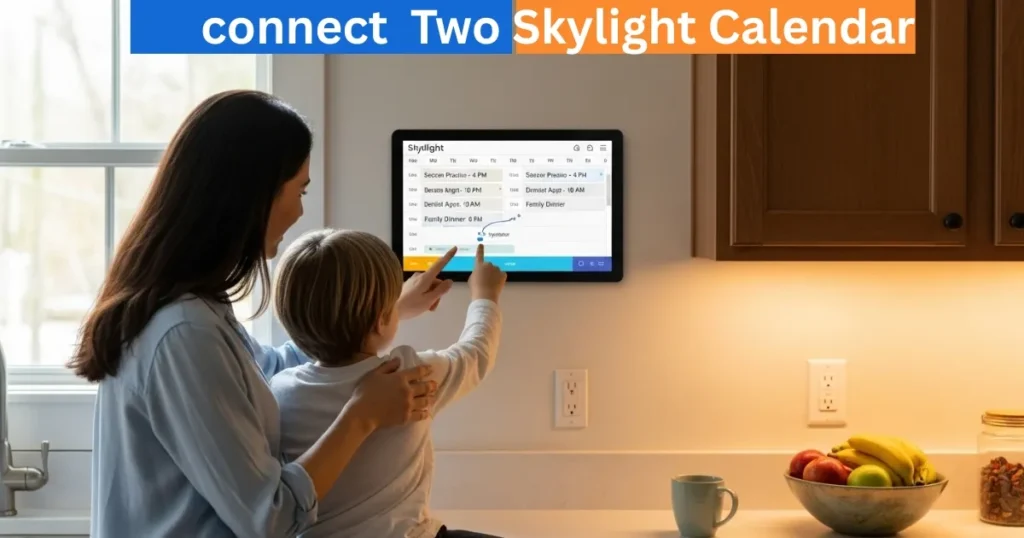
Connection with an Activated Calendar
In case the calendar has already been turned on:
- Activation Select at the top of the Activate device panel.
- Tap Settings – Reset device (scroll down to the bottom, as needed, on the calendar device).
- Tap Reset and then Continue. Wait till the calendar begins again.
- Connect new calendar to Wi-Fi.
- Record the activation code of the Mobile App (one-day long).
- Insert the new calendar activation code.
Tap Done.
The activation code can be shared through the Mobile App.
How to Use Digital Calendar’s Features – Complete Guide
How to Use Digital Calendar’s Features 2 – Complete Guide
FAQs
Conclusion
Another easy method of ensuring that your household is in sync is by connecting two or more Skylight Calendars. This enables all the devices to be updated automatically by linking them to one activated calendar, in which they all update their devices, such as events, chores, and meals. No matter where you place the calendar, be it in the kitchen, the living room, or the upstairs, linking will make sure that all things are similar, there is less confusion, and that your family remains organized. The above steps will ensure that the process is easy, particularly when connecting new or already active calendars.