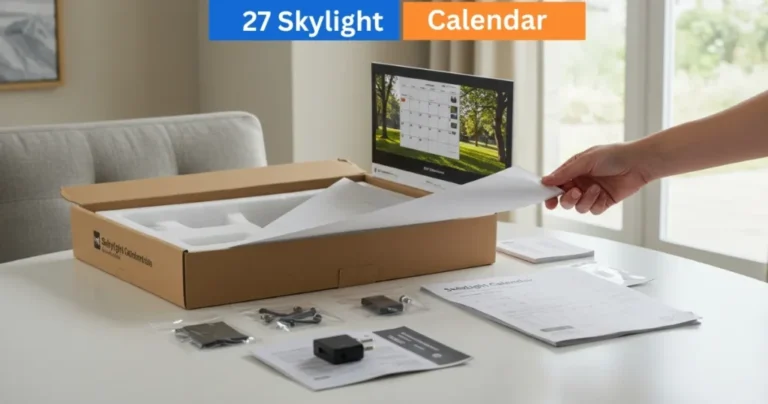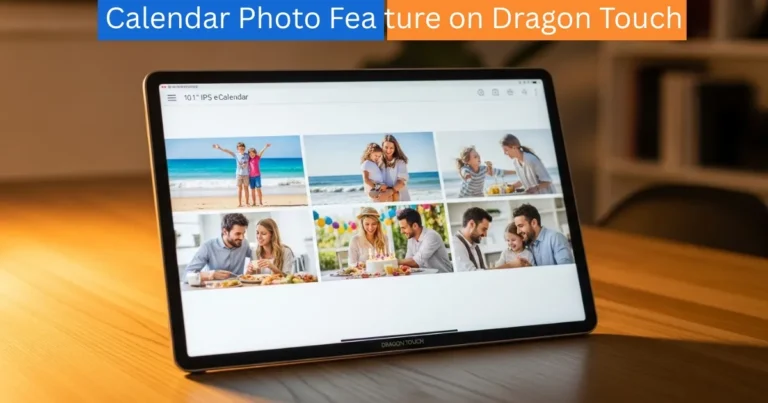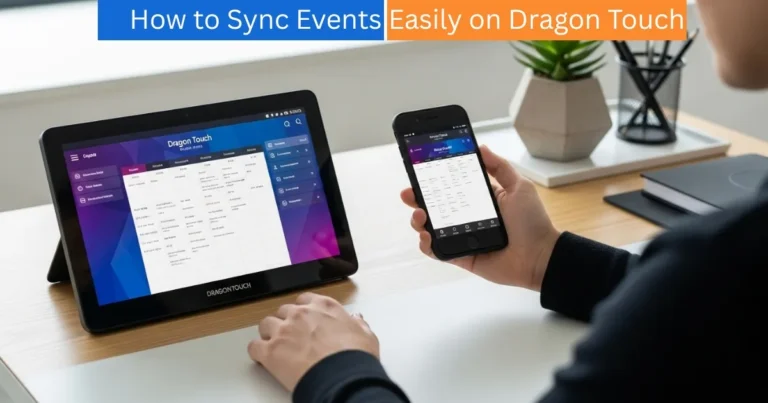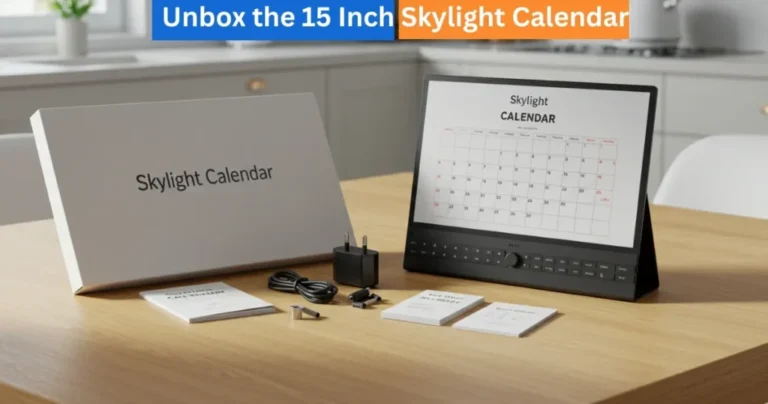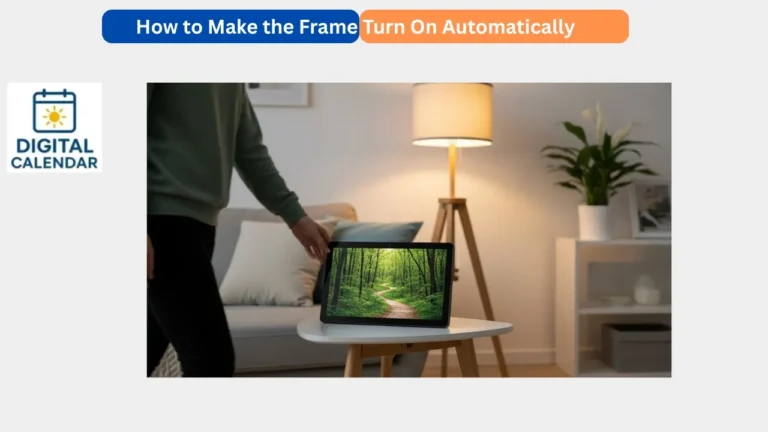Skylight Calendar Guide: Plan Family Tasks, Meals & Rewards
Learn how to use the Family Organizer Skylight Calendar to organize family schedules, tasks, meals, rewards, and sleep mode. Stay connected, organized, and stress-free.
The Skylight digital Calendar is an intelligent and multifunctional application that assists families in planning their time, meals, activities, and routine. It has an easy-to-use interface that keeps everyone in the know and in touch. This tutorial will take you on a tour of the key functionality of your Skylight Calendar and will show you how to get the best out of it.
Digital Calendars & Picture Frames
Navigation and Menus
To be able to use your Skylight Calendar, the first thing you need to do is to learn how to navigate and its menus. When you switch on your gadget, you will see the home screen, which provides the easy accessibility to all primary tabs: Calendar, Tasks, Rewards, Meals, Lists, and Sleep Mode. The menu structure is user friendly as one can easily change tabs. All the icons are well marked hence you can easily tell what feature you are accessing. When you visit the menu, you will also find shortcuts and settings to enable you to make the calendar to suit your family needs.
Amazon Affiliate Disclaimer
https://digicalendars.com participates in the Amazon Services LLC Associates Program, an affiliate advertising program designed to provide a means for websites to earn fees by linking to Amazon.com and other affiliated sites. As an Amazon Associate, we earn from qualifying purchases made through the links on our website. This does not affect the price you pay your support simply helps us maintain the site and continue offering honest, valuable reviews and recommendations.
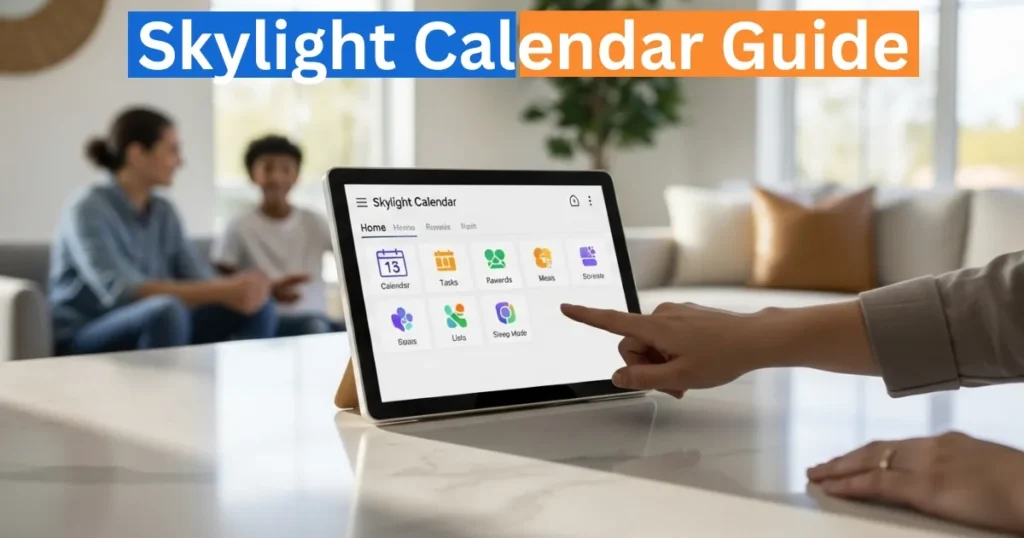
Swiping and tapping are also used as gestures in navigation. To navigate through days or weeks in the calendar, swipe to the left or right, and to see more information and editing possibilities, tap an event or a task. It is with this knowledge of these simple gestures that the Skylight Calendar becomes an easy process when it comes to the use of the product by both a child and an adult.
Digital Calendars & Picture Frames
Using the Calendar Tab
The Calendar Tab is the center of your Skylight Calendar. It enables you to make events, appointments and reminders easily. To add a new event, one only needs to tap on the plus button, select the date, and set the time and type the title of the event. You have the option of adding notes, your choice of color of the event, and even be reminded.
The calendar may be shown on the daily, weekly or monthly view. This is flexible enough to enable you to see your schedule quickly. Shared calendars can be used by the family so that the activities of each member can be seen in color-coded events. This will minimize confusion and everybody will be aware of what goes on day in day out. The Calendar Tab is a useful tool to organize your house with ease and makes planning not as a stressful task.
Stars, Tasks, and Rewards
The Stars, Tasks, and Rewards system is one of the peculiarities of Skylight Calendar. Stars are computerized points that family members acquire upon accomplishing activities or routines. Tasks may be as simple as daily chores and as special tasks as special assignments and each task that is done will earn a certain number of stars. Such stars can then be traded into rewards that will encourage both children and adults to remain on top of their duties.
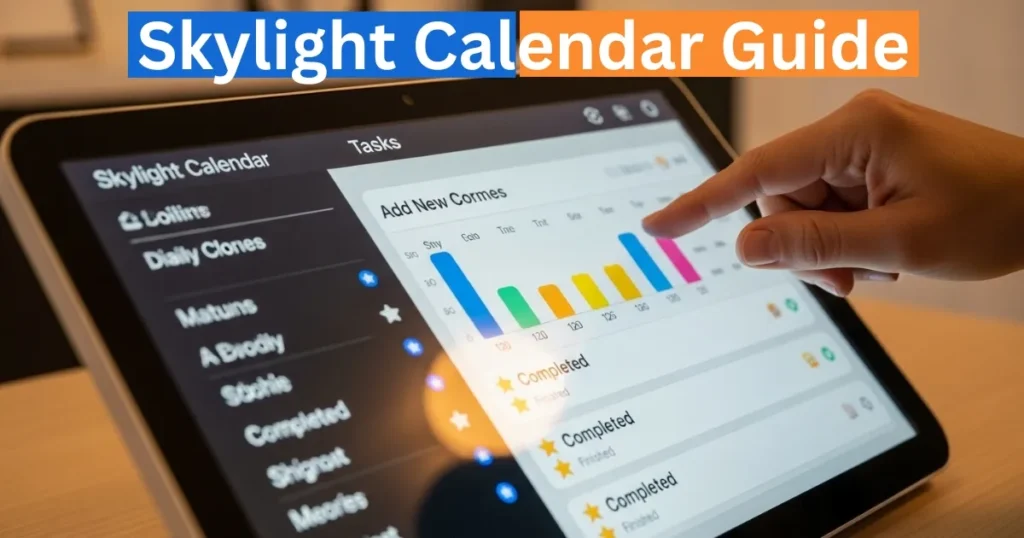
The system inculcates good habits and educates children on accountability. Tasks and rewards can be adapted by parents based on the family practices, which makes it adaptable and customized. The stars and rewards are displayed on the calendar physically and one gets the immediate feeling of achievement when the work is done.
With the Tasks Tab: Routines and Chores
The Tasks Tab will assist the family in keeping routines and chores in order. You may make daily, weekly or one time tasks of every family member. To add a task, press the Tasks Tab and press the plus button and input the task information including the name, time, and frequency.
Daily routines such as brushing teeth, homework or cleaning up toys can be done automatically. Tasks such as trash collection or laying the table can be distributed among certain members of the family and their completion is recorded on the fly. The Tasks Tab has also been put in place so that all the tasks completed will be added to a reward target. This provides an organised but entertaining means of handling the chores at home.
Using the Rewards Tab
The Rewards Tab is used in combination with Stars and Tasks. In this case, you are able to establish rewards to your family members. Examples of rewards can be a small one such as the selection of a movie to watch and a larger reward such as a weekend outing. It is simple to add a reward: just tap the Rewards Tab, and then choose the plus icon and specify the reward, such as how many stars one needs to earn to redeem it.
The family members are able to keep track of their stars and how they are moving towards rewards which will make them do their tasks consistently. The reward and stars are also visually represented and this makes it exciting and interesting more to the children. Rewards can also be modified by parents to ensure that they remain significant and motivating to the parent over a period of time.
Using the Meals Tab
The Meals Tab is ideal in family planning and tracking the preferences of meals. You will be able to add breakfast, lunch, dinner, and snacks per day. To book a meal, press the Meals Tab, choose a day, and enter meal details. It is also possible to add photos, recipes or notes to every meal record.
The tab assists the family to plan shopping of groceries and dieting. Preplanning meals will help to lessen the stress of the last minute and help everyone to know what to expect on any given day. In the case of households that have children, you can go to the extent of adding favorite meals and monitoring their frequency of consumption. The Meals Tab is an easy way of organizing your kitchen and keeping your family happy.
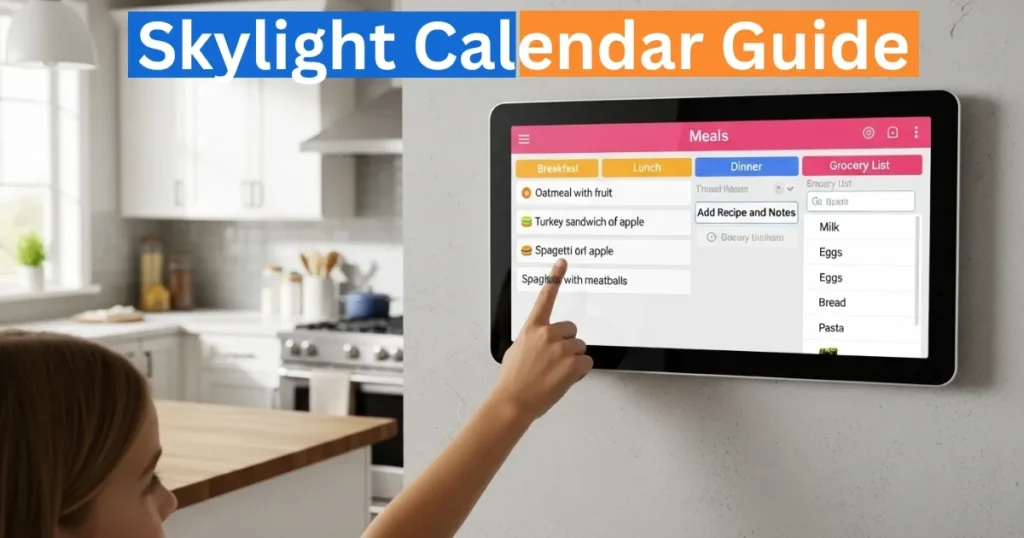
Using Lists
Lists feature enables you to make your own lists in order to go shopping, pack, or any other house requirement. To create a new list, tap the Lists Tab and tap the plus icon. You are able to add items, indicate that they are completed or you can re-order them. It is possible to share lists with family members, and everyone will be aware of what should be done or purchased.
Lists can be used to organize the calendar and tasks tab, which makes the system smooth. As an example, a grocery list may have connections with a meal planning, and a packing list may be synchronized with the next events that appear in the calendar. Lists help to remember nothing and simplify everyday life.
Using Sleep Mode
The Sleep Mode option will ensure that your family sleeps without any distraction. By turning on Sleep Mode, the screen is dimmed down and notifications are restricted at specific times. You can set Sleep Mode to go to sleep or take a nap, so that children are not tempted to touch the calendar during the time when they need to sleep.
Tasks, routines, or reminders can also be set to sleep mode, therefore, important notifications will still appear quietly in case they are required. The property allows having a healthy balance between using technology and family, which is why Skylight Calendar is not only an organizer but also a wellness feature.
The Skylight Calendar is not a regular digital planner, but a full-fledged family hub. It makes life easier, whether it comes to organizing the day to day schedules or giving out star and rewards to children, making meal plans and list making. Family members can be organized, connected, and stress-free with the use of all its functions, which is why the calendar is a significant component of the modern family.
How to Use Digital Calendar’s Features – Complete Guide
How to Use Digital Calendar’s Features 2 – Complete Guide
FAQs
Conclusion
The Skylight Calendar is a flexible solution, which will comprise of scheduling, task management, rewards, meal management and many others, all fitted in a single user-friendly gadget. It can be used by families to be organized, connected, and motivated with such features as Stars, Tasks, Rewards, Lists, and Sleep Mode. You can streamline everyday habits, promote good ones, and decrease domestic pressure by learning the features of each tab and using them on a daily basis. The Skylight Calendar helps to make the life of a family easier, smarter, and more pleasant, whether it is the tracking of chores, planning meals, or setting reminders.