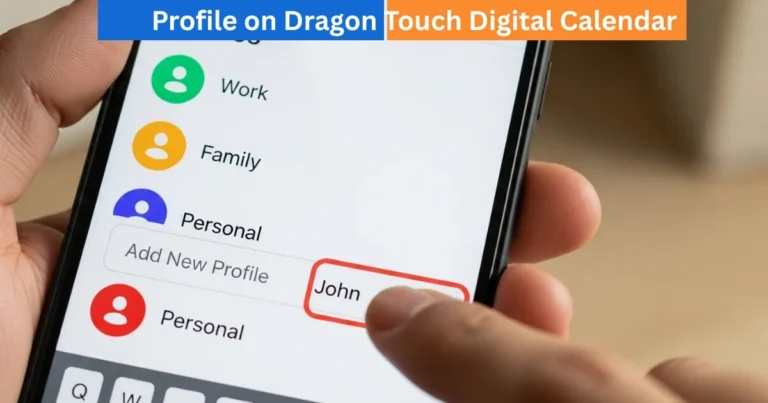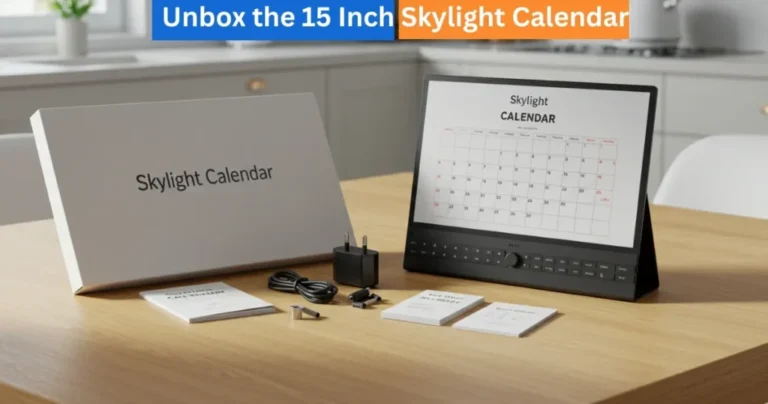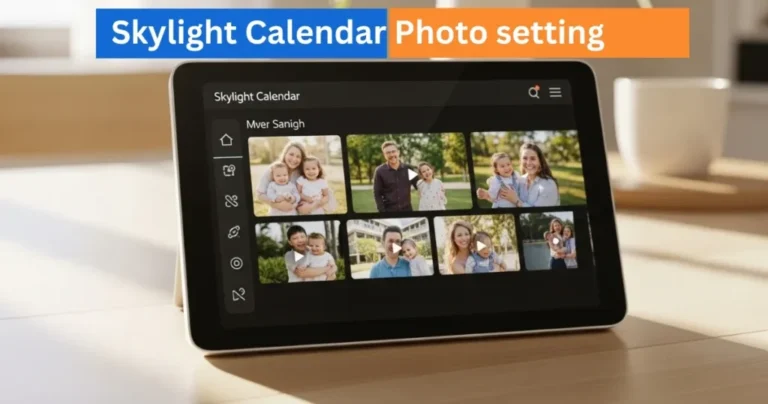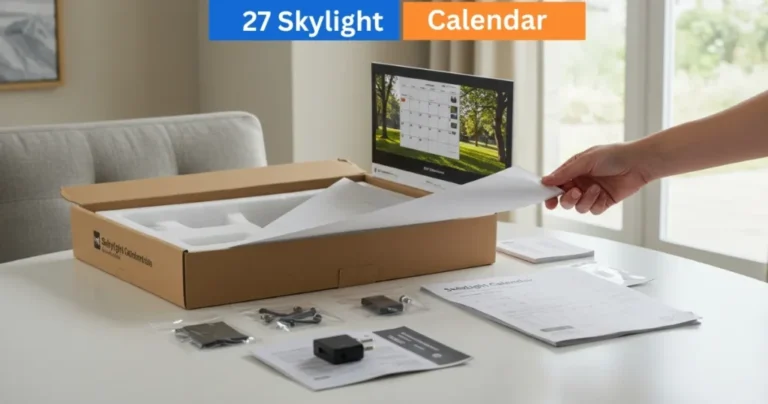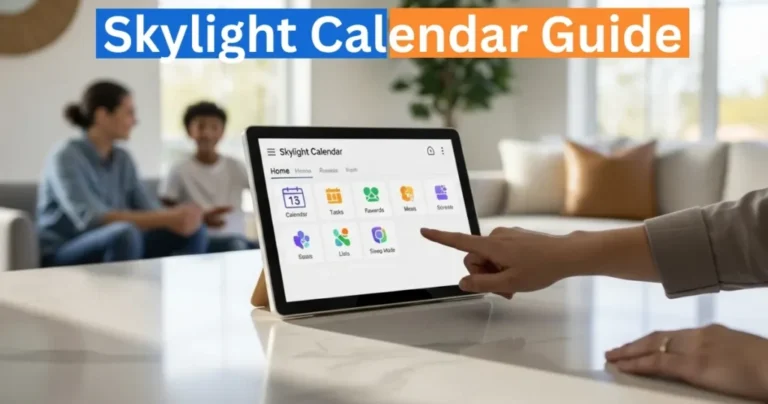How to Use Skylight’s Magic Import to Easily Add Calendar Events
Skylight Magic Import turns photos, speech, and emails into calendar events, making family scheduling faster, smarter, and stress-free
The Magic Import feature of Skylight enables you more than ever to add new events to your family calendar. This intelligent tool is made to be used by busy households and it makes it easy to turn photos, documents or even spoken words into structured calendar events with just a few taps. It is ideal among the parents, the students and any other individual who needs to streamline the day to day scheduling.
This is only possible with the Skylight Calendar Plus subscription. You can easily upgrade to Magic Import and other advanced features, digicalendars.com.
Amazon Affiliate Disclaimer
https://digicalendars.com participates in the Amazon Services LLC Associates Program, an affiliate advertising program designed to provide a means for websites to earn fees by linking to Amazon.com and other affiliated sites. As an Amazon Associate, we earn from qualifying purchases made through the links on our website. This does not affect the price you pay your support simply helps us maintain the site and continue offering honest, valuable reviews and recommendations.
Digital Calendars & Picture Frames
Developing a New Calendar Event
Using Magic Import, you can easily create calendar events two ways either in the Sidekick menu bar or in the Sidekick tile in the Skylight Mobile App.
In order to develop an event in the menu bar:
- Launch your Skylight Mobile App.
- Choose the calendar in which you would like to create an event.
- Touch the Calendar button, and tap the Add button.
In the section Create events with Sidekick, select your favorite import option – Take a Photo, Talk into your Microphone, Upload an Image or Forward an Email.
In case you would like to create a new event with the help of Sidekick tile, it is just as easy:
- Open the application and choose your calendar.
- Press the tile of Sidekick, and then press Import Events.
- Select a Profile (or a few Profiles such as family members) to which the event should be assigned.
- Tap Add in case you need to add a new Profile.
- Once a Profile has been chosen, the next thing is to tap Next, and then choose your import method.
After the import is complete, you will be emailed a confirmation, and the new event will be added to the calendar of the Profile that you have chosen.
Import With a Photo
In Magic Import, you are able to convert a paper flyer or poster to a digital event with ease.
- Mobile App Tap Take a New Photo.
- In case the application requires permission to use the camera, touch Grant Permission.
- Make a clear photo of the flyer or document.
- Tap to send photo to sidekick and Skylight will automatically work out the event details.
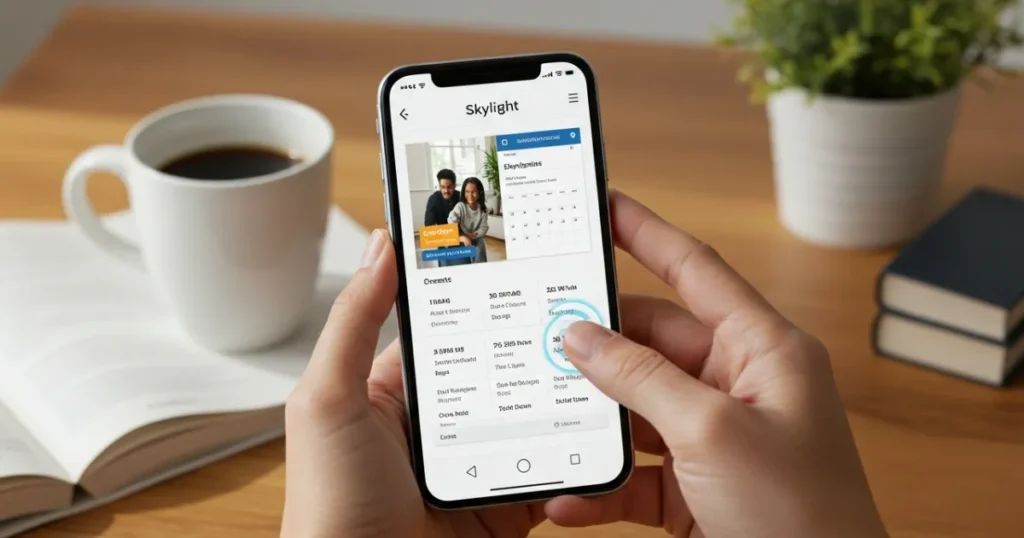
In case of success of the import, you will get a message of success saying, Success! Your items were added.” From there, you can:
- Tap Go to Events to see what was added, or
- Tap Undo Import in case you want to delete or reimport.
In case the photo does not have readable event information, Magic Import will show: Oops! Nothing was to be imported in that file, as we could make out. Just shoot another photography in a better light or focus and redo it.
Digital Calendars & Picture Frames
Capture Speech With the Microphone
Don’t feel like typing? No problem. Events may also be created with the voice of Magic Import.
- Tap Talk to your Mic and tap Start Recording.
- Write a clear description of your event, including such important details as time, date and purpose.
- Tap Stop Recording once done.
- The app will record your recording, separate information and add it to your preferred Profile. An email notification will be sent to you in case the import is successful.
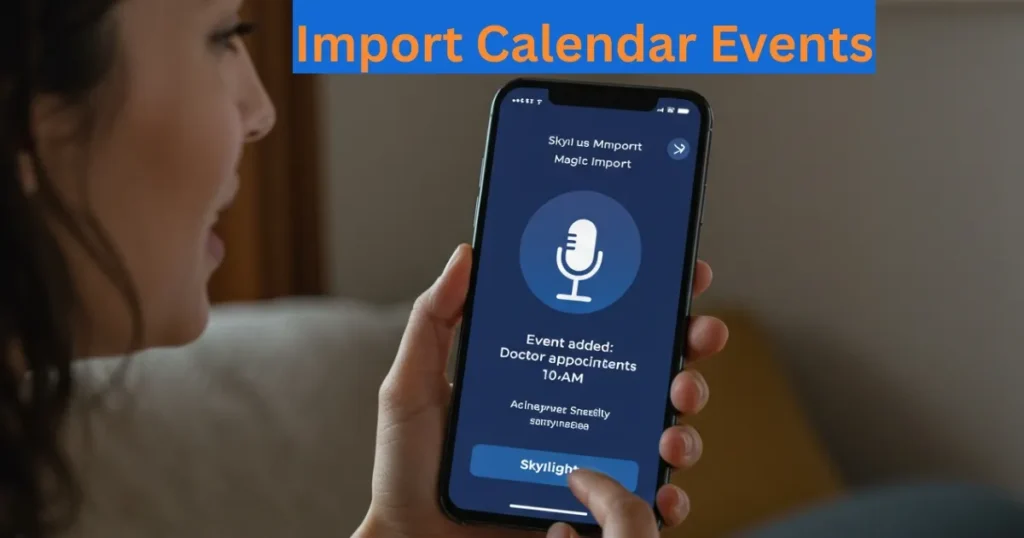
Similarly to photo import, you can visit your event list to confirm or tap Undo Import to edit. In case the event could not be recognized by the app, you will receive the same Oops! message – just re-record with more specifications.
Import from an Existing Image
You already have a flyer of an event saved on your phone? It is also easy to add an Image by Upload an Image.
- Tap Upload an Image in the app.
- Take the picture out of your camera.
- Given the opportunity, authorize to look at your photo library.
- When uploaded, Skylight will scan the picture to identify events.
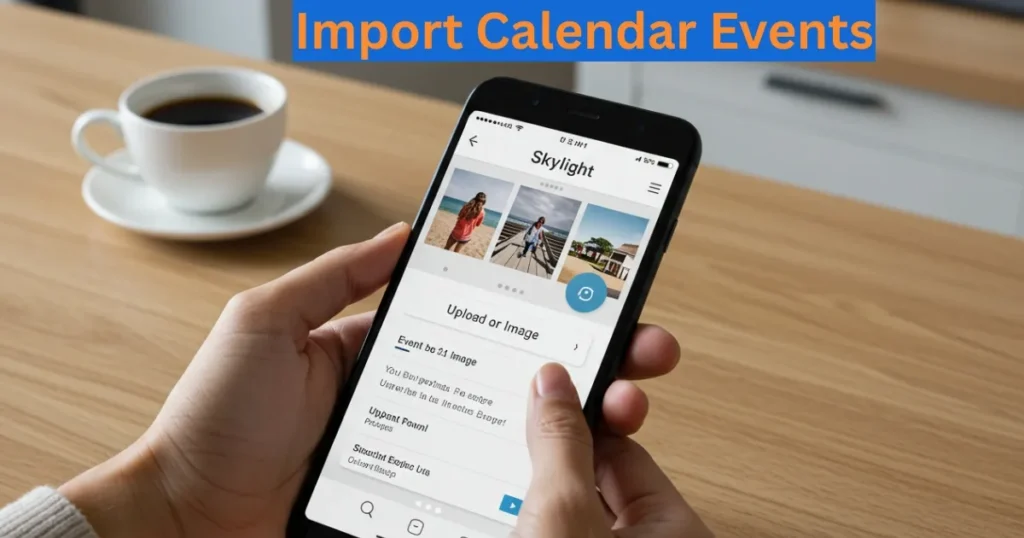
In case successful, you will get confirmation and the event will automatically be added to the selected Profile. And there you will be able to either confirm or unconfirm the import.
Forward an Email
The Magic Import email tool enables you to make events out of the inbox. Upon sending an email to your Skylight, Magic Import analyzes the mail content to find event details in the email text and attachments in the form of PDFs, photos, or screenshots.
- To use this feature:
- Send the email to the appropriate email address associated with Skylight account.
- Ensure that the Subject line is in the format that is needed in your device.
- You may even add Profile name in the subject line to automatically assign the event.
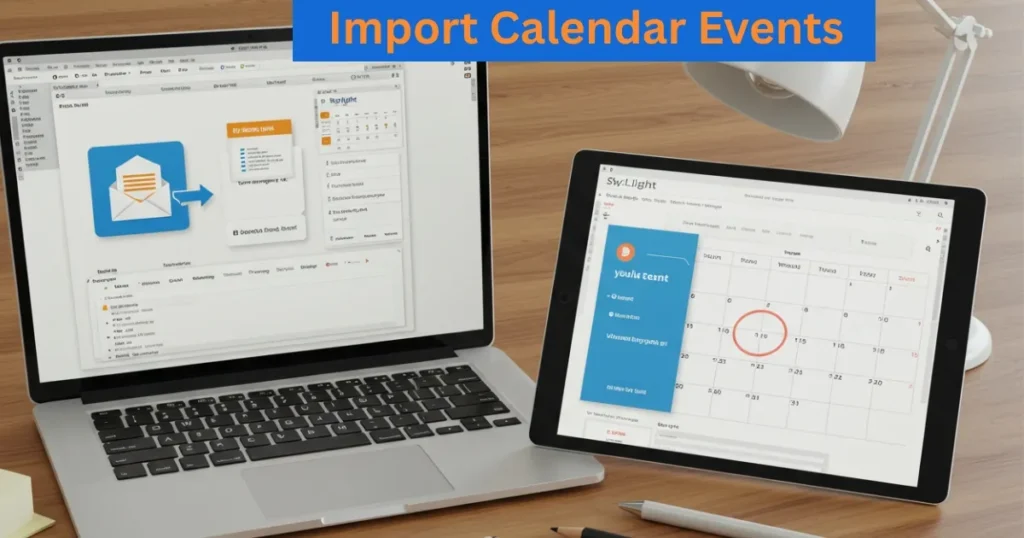
In case the import is successful, you will see the event in the calendar of your Profile and will get an email notification. It is a fast and easy method of updating your schedule directly off your inbox.
Why Magic Import is Game Changer?
The Skylight Magic Import feature changes the manner in which families use their time. With AI being able to read images, documents, and speech, it minimizes the human factor in input and eliminates scheduling errors. And whether it is school events or family dinners, doctor appointments, Magic Import is the one that makes nothing slip between the cracks. Skylight Magic Import transforms the photographs, speech and mail into the calendar, a family schedule that was quicker, smarter, and devoid of stress.
How to Use Digital Calendar’s Features – Complete Guide
How to Use Digital Calendar’s Features 2 – Complete Guide
FAQs
Conclusion
The Skylight Magic Import feature is a game-changer to the busy families. Its AI technology turns event flyers, photos, speech, and even emails into calendar entries that can be used in a few seconds. Magic Import is sure not to miss anything whether it is a school meeting or a doctor appointment or a birthday party. It adds convenience to automation, therefore, getting rid of the inconvenience of manual input and minimizing the possibility of scheduling mistakes. Users are able to assign profiles, confirm events and remain notified all on the Skylight ecosystem.
Magic Import is making organization a step higher with Skylight Calendar Plus. It is the final answer to busy families who desire a hassle free smooth way of scheduling their time. There is no longer a clutter, no longer confusion, only smooth planning with Skylight.