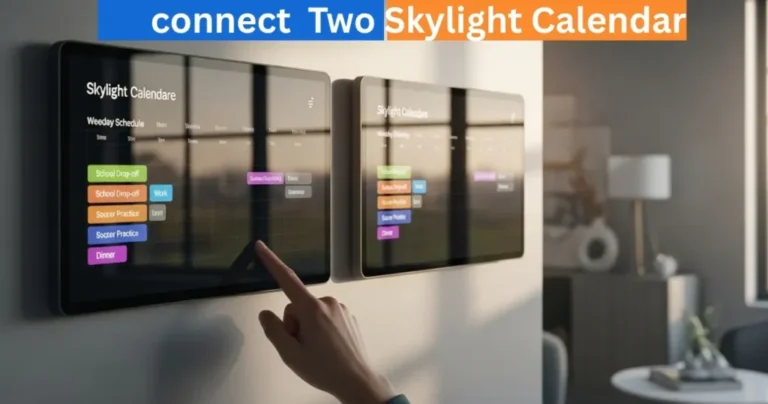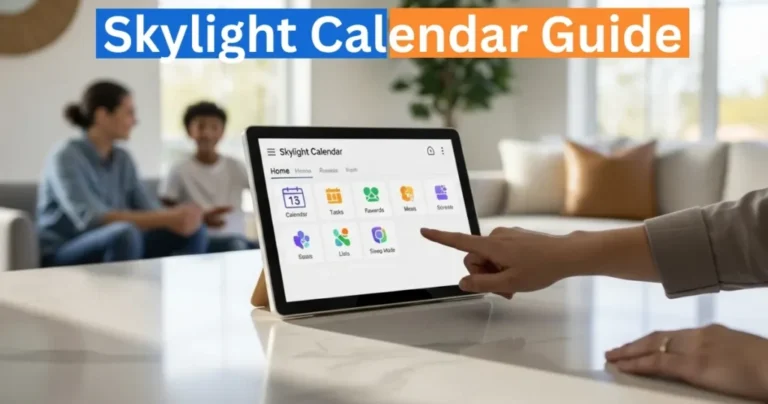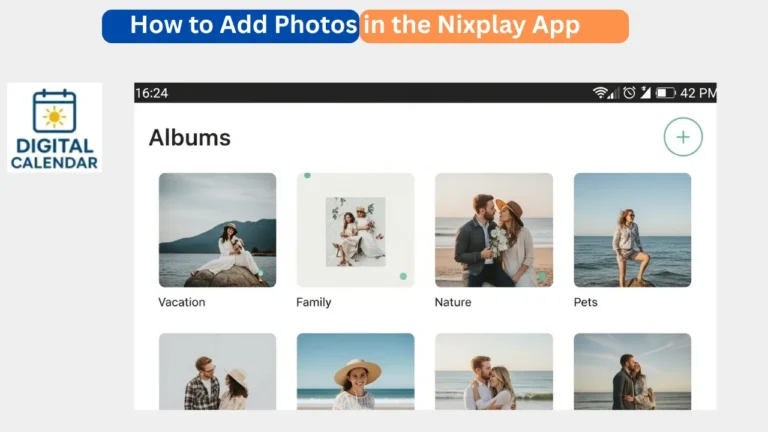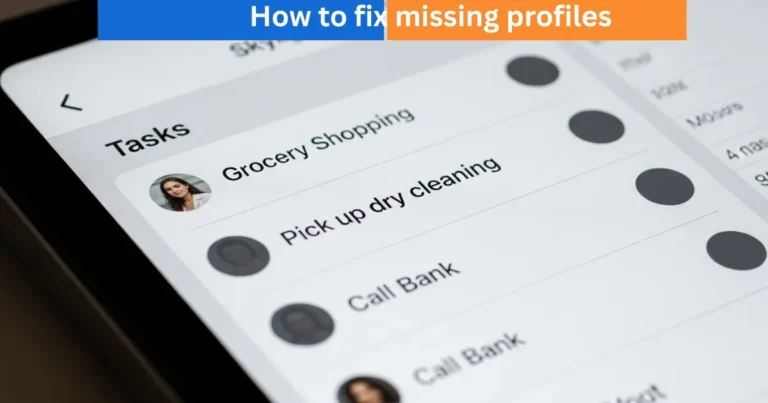Skylight Calendar General Settings: Wi-Fi, Display & Parental Lock
Learn how to set up your Skylight Calendar settings guide: Wi-Fi, display, parental lock, volume, weather, and time zones for a smooth, personalized family experience.
The Skylight digital Calendar is a flexible gadget which aims at simplifying the family scheduling, task management and daily planning. You have to know the General Settings so as to maximize your Calendar. Our guide is focused on all the most important functions required by parents, including Wi-Fi configuration, screen brightness, parental controls, and volume.
Digital Calendars & Picture Frames
General
- Wi-Fi
- Your Skylight Calendar needs the Wi-Fi connection to be working. Connecting is simple:
- Tap the Wi-Fi box of the device.
- Choose Wi-Fi network in the list. You may need to tap Reset so that your network shows.
In network-specific connections, your MAC Address of Calendar can be viewed by tapping the information button.
Amazon Affiliate Disclaimer
https://digicalendars.com participates in the Amazon Services LLC Associates Program, an affiliate advertising program designed to provide a means for websites to earn fees by linking to Amazon.com and other affiliated sites. As an Amazon Associate, we earn from qualifying purchases made through the links on our website. This does not affect the price you pay your support simply helps us maintain the site and continue offering honest, valuable reviews and recommendations.
- Type in your Wi-Fi password and touch the eye icon to confirm what you have typed in.
- Tap to be connected to the network.
- In case you have any issues with Wi-Fi installation:
- File a Help Request with Skylight support.
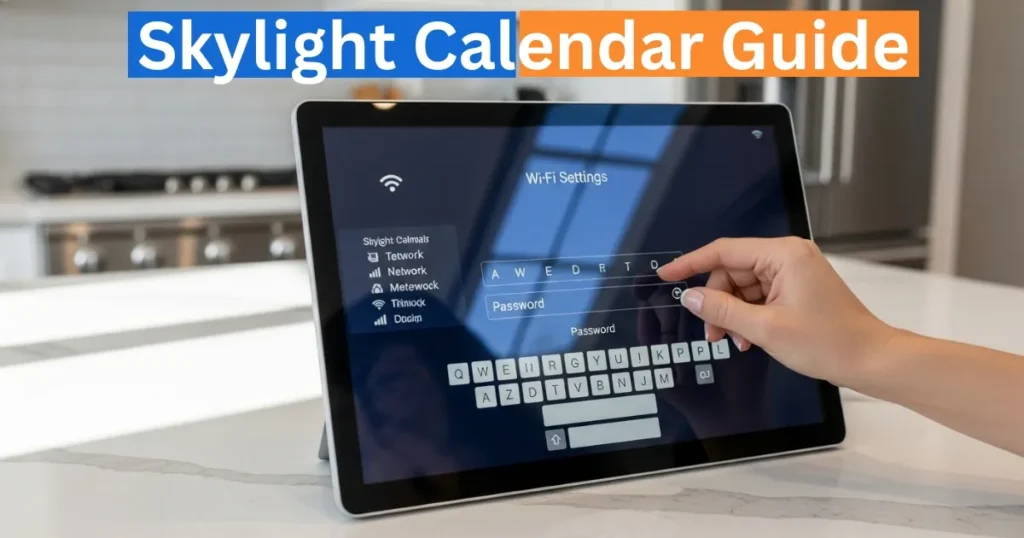
Time Zone
Adjusting the right time zone would allow the right events to be shown based on the synchronized calendars.
- Tap the Time zone field.
- Choose the location as per the list or search the nearest one.
- Tap Save to confirm.
Weather
Your Calendar shows you the local weather in the Information Bar and in your upcoming events. For higher accuracy:
- Tap the Settings tab.
- Get your address to receive the accurate weather data.
- On the sidebar, choose your country and enter your address in the search bar.
- Tap Done and choose your address.
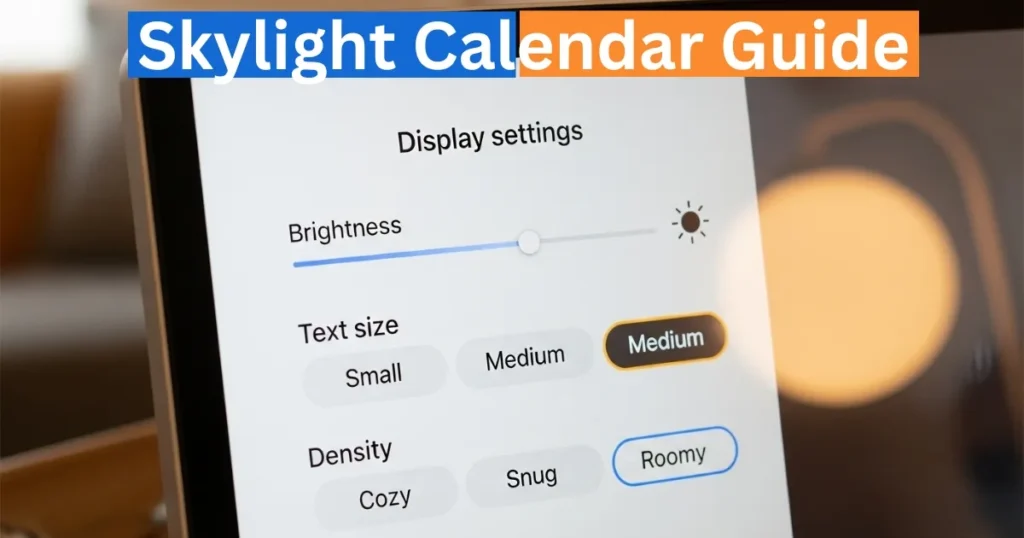
Display
You can change the font on your Skylight Calendar to the size that you would like:
- Small – Displays more events in the screen.
- Medium – Use on a regular basis.
- Large – Excellent in long distance reading.
Display Density
You can also control the amount of information that you see on your Calendar screen:
- Cozy – Clean and simple design.
- Snug – displays additional information on hectic timetables.
- Roomy – Only available in the Skylight Calendar Max, and only on large screens.
- Automatic brightness – automatically adjusts the screen brightness depending on the ambient light.
- Manual adjustment – Turn off the auto-brightness, tap the percentage and swipe to the brightness that you prefer.
Digital Calendars & Picture Frames
Parental Lock
The Parental Lock will also enable you to lock some sections of the Calendar with a PIN:
Enable Parental Lock:
- Tap the Parental Lock toggle.
- Tap the green check by typing your selected PIN on the number pad on the screen.
- Choose whether the PIN is needed to either Add or Modify the events and tasks.
- Tap Confirm (enabled when one or more options are selected).
- The inactivity timer should be adjusted to decide when the lock should be on (1-10 minutes).
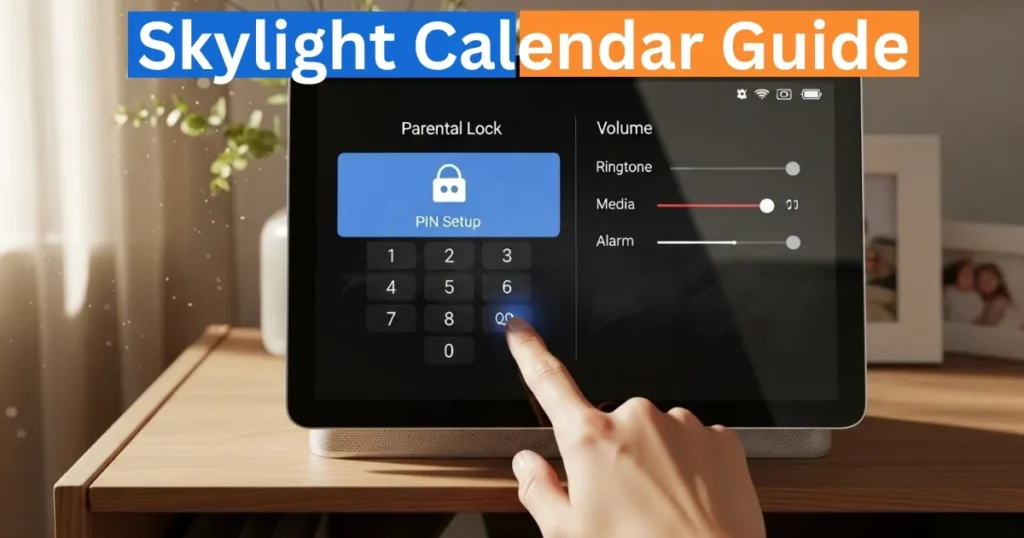
Disable Parental Lock:
- Toggle again to switch off the requirement of PIN.
- Volume
- Change the volume of videos and reminders:
- Tap the percentage of the Volume box.
- Slide to the desired level. A bell will be rung to check on the sound.
- Allow Keyboard mouse clicking is used to get typing sounds on the on-screen keyboard.
Other Settings
- Name – Shows the name of your Calendar (can never be edited on the device).
- Connection to Skylight Servers – Displays connection status; tap Refresh to reconnect.
- Software Version – Shows the version of the software currently being used by Skylight.
- Firmware Version – Displays the version of firmware.
- MAC Address – It displays your Wi-Fi adapter ID to be used in connecting to network.
How to Use Digital Calendar’s Features – Complete Guide
How to Use Digital Calendar’s Features 2 – Complete Guide
FAQs
Conclusion
Knowing the General Settings of your Skylight Calendar settings will make sure that your device will run without any issues and will meet the needs of your family. These settings will assist you in customizing the Calendar to your daily use by setting up Wi-Fi, time zones and weather data, adjusting display, volume and using parental controls, among others. To maximize the accuracy of the scheduling, simplify the process of family planning, and provide a secure and personalized experience, it is better to properly configure your device. These settings can be maximized to the best of your Skylight Calendar.